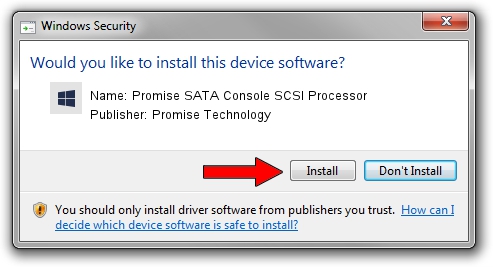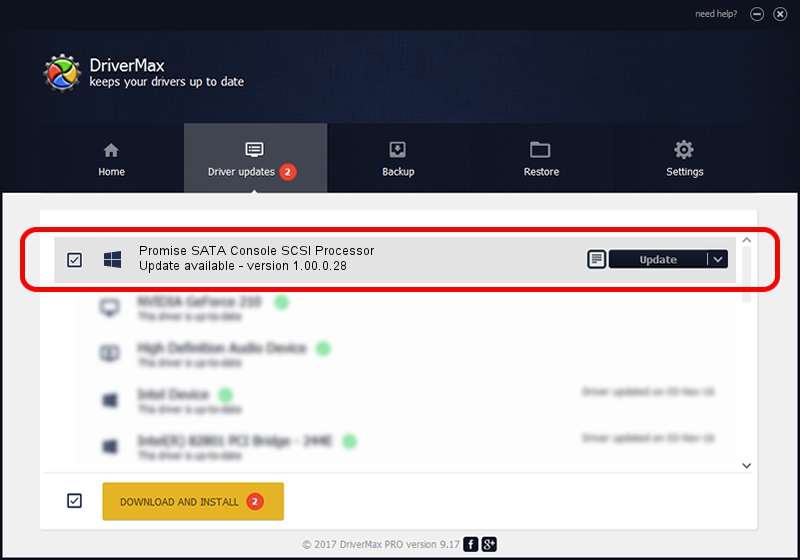Advertising seems to be blocked by your browser.
The ads help us provide this software and web site to you for free.
Please support our project by allowing our site to show ads.
Home /
Manufacturers /
Promise Technology /
Promise SATA Console SCSI Processor /
SCSI/ProcessorPromise_SATA_Console____ /
1.00.0.28 Oct 20, 2004
Download and install Promise Technology Promise SATA Console SCSI Processor driver
Promise SATA Console SCSI Processor is a SCSI Adapter device. The Windows version of this driver was developed by Promise Technology. The hardware id of this driver is SCSI/ProcessorPromise_SATA_Console____; this string has to match your hardware.
1. How to manually install Promise Technology Promise SATA Console SCSI Processor driver
- You can download from the link below the driver installer file for the Promise Technology Promise SATA Console SCSI Processor driver. The archive contains version 1.00.0.28 released on 2004-10-20 of the driver.
- Run the driver installer file from a user account with the highest privileges (rights). If your User Access Control (UAC) is running please accept of the driver and run the setup with administrative rights.
- Go through the driver installation wizard, which will guide you; it should be quite easy to follow. The driver installation wizard will scan your computer and will install the right driver.
- When the operation finishes shutdown and restart your PC in order to use the updated driver. As you can see it was quite smple to install a Windows driver!
File size of the driver: 142668 bytes (139.32 KB)
Driver rating 3.2 stars out of 28369 votes.
This driver is fully compatible with the following versions of Windows:
- This driver works on Windows 2000 32 bits
- This driver works on Windows Server 2003 32 bits
- This driver works on Windows XP 32 bits
- This driver works on Windows Vista 32 bits
- This driver works on Windows 7 32 bits
- This driver works on Windows 8 32 bits
- This driver works on Windows 8.1 32 bits
- This driver works on Windows 10 32 bits
- This driver works on Windows 11 32 bits
2. Using DriverMax to install Promise Technology Promise SATA Console SCSI Processor driver
The most important advantage of using DriverMax is that it will setup the driver for you in the easiest possible way and it will keep each driver up to date. How can you install a driver using DriverMax? Let's see!
- Open DriverMax and push on the yellow button that says ~SCAN FOR DRIVER UPDATES NOW~. Wait for DriverMax to analyze each driver on your PC.
- Take a look at the list of driver updates. Search the list until you locate the Promise Technology Promise SATA Console SCSI Processor driver. Click on Update.
- Enjoy using the updated driver! :)

Aug 7 2016 7:31PM / Written by Daniel Statescu for DriverMax
follow @DanielStatescu