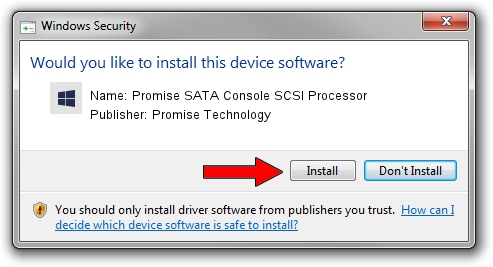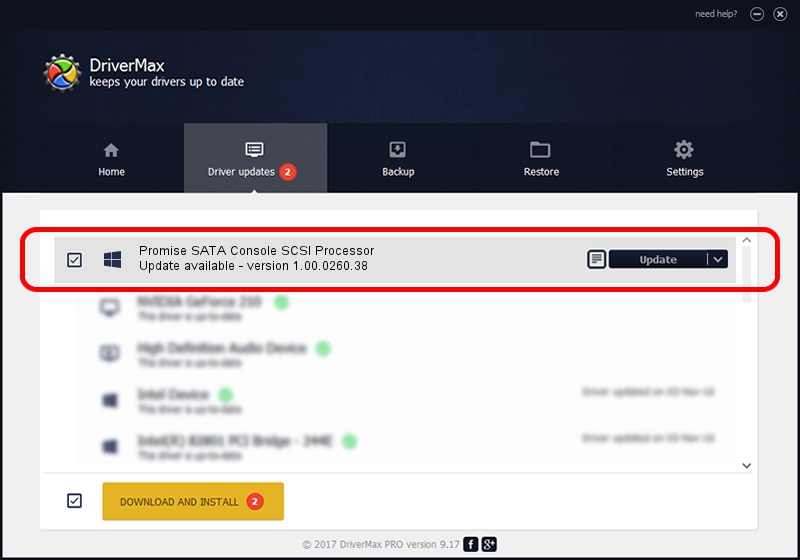Advertising seems to be blocked by your browser.
The ads help us provide this software and web site to you for free.
Please support our project by allowing our site to show ads.
Home /
Manufacturers /
Promise Technology /
Promise SATA Console SCSI Processor /
SCSI/ProcessorPromise_SATA_Console____ /
1.00.0260.38 Apr 07, 2006
Driver for Promise Technology Promise SATA Console SCSI Processor - downloading and installing it
Promise SATA Console SCSI Processor is a SCSI Adapter device. This driver was developed by Promise Technology. The hardware id of this driver is SCSI/ProcessorPromise_SATA_Console____; this string has to match your hardware.
1. Promise Technology Promise SATA Console SCSI Processor driver - how to install it manually
- Download the setup file for Promise Technology Promise SATA Console SCSI Processor driver from the location below. This download link is for the driver version 1.00.0260.38 released on 2006-04-07.
- Start the driver setup file from a Windows account with the highest privileges (rights). If your User Access Control (UAC) is started then you will have to accept of the driver and run the setup with administrative rights.
- Go through the driver installation wizard, which should be pretty straightforward. The driver installation wizard will analyze your PC for compatible devices and will install the driver.
- Shutdown and restart your computer and enjoy the updated driver, it is as simple as that.
Download size of the driver: 132950 bytes (129.83 KB)
Driver rating 4 stars out of 72887 votes.
This driver is fully compatible with the following versions of Windows:
- This driver works on Windows 2000 32 bits
- This driver works on Windows Server 2003 32 bits
- This driver works on Windows XP 32 bits
- This driver works on Windows Vista 32 bits
- This driver works on Windows 7 32 bits
- This driver works on Windows 8 32 bits
- This driver works on Windows 8.1 32 bits
- This driver works on Windows 10 32 bits
- This driver works on Windows 11 32 bits
2. The easy way: using DriverMax to install Promise Technology Promise SATA Console SCSI Processor driver
The most important advantage of using DriverMax is that it will install the driver for you in just a few seconds and it will keep each driver up to date. How can you install a driver with DriverMax? Let's take a look!
- Start DriverMax and click on the yellow button named ~SCAN FOR DRIVER UPDATES NOW~. Wait for DriverMax to analyze each driver on your computer.
- Take a look at the list of available driver updates. Search the list until you locate the Promise Technology Promise SATA Console SCSI Processor driver. Click the Update button.
- Enjoy using the updated driver! :)

Aug 2 2016 1:20AM / Written by Dan Armano for DriverMax
follow @danarm