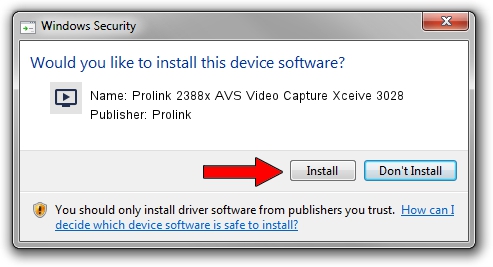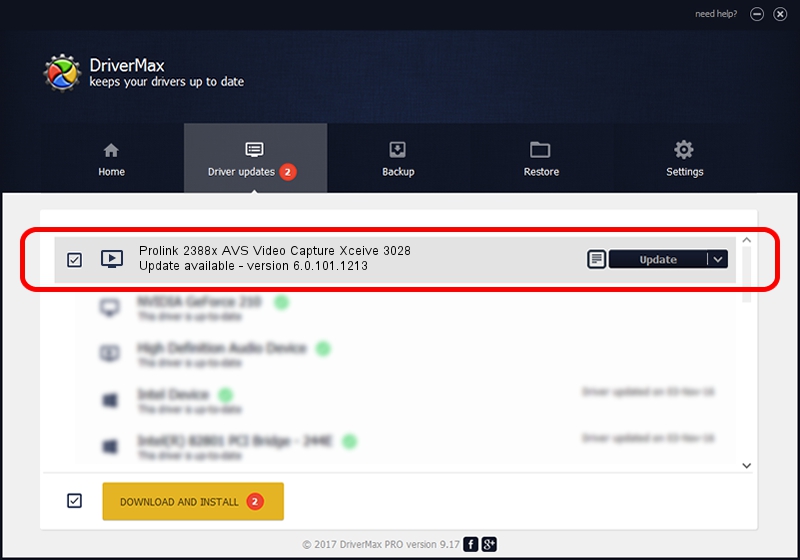Advertising seems to be blocked by your browser.
The ads help us provide this software and web site to you for free.
Please support our project by allowing our site to show ads.
Home /
Manufacturers /
Prolink /
Prolink 2388x AVS Video Capture Xceive 3028 /
PCI/VEN_14F1&DEV_8800&SUBSYS_49521554 /
6.0.101.1213 Dec 13, 2006
Driver for Prolink Prolink 2388x AVS Video Capture Xceive 3028 - downloading and installing it
Prolink 2388x AVS Video Capture Xceive 3028 is a MEDIA hardware device. The developer of this driver was Prolink. PCI/VEN_14F1&DEV_8800&SUBSYS_49521554 is the matching hardware id of this device.
1. Install Prolink Prolink 2388x AVS Video Capture Xceive 3028 driver manually
- Download the setup file for Prolink Prolink 2388x AVS Video Capture Xceive 3028 driver from the location below. This download link is for the driver version 6.0.101.1213 released on 2006-12-13.
- Start the driver setup file from a Windows account with administrative rights. If your User Access Control (UAC) is started then you will have to accept of the driver and run the setup with administrative rights.
- Go through the driver installation wizard, which should be quite easy to follow. The driver installation wizard will analyze your PC for compatible devices and will install the driver.
- Shutdown and restart your computer and enjoy the updated driver, it is as simple as that.
Driver file size: 237420 bytes (231.86 KB)
This driver was installed by many users and received an average rating of 5 stars out of 49188 votes.
This driver is compatible with the following versions of Windows:
- This driver works on Windows 2000 32 bits
- This driver works on Windows Server 2003 32 bits
- This driver works on Windows XP 32 bits
- This driver works on Windows Vista 32 bits
- This driver works on Windows 7 32 bits
- This driver works on Windows 8 32 bits
- This driver works on Windows 8.1 32 bits
- This driver works on Windows 10 32 bits
- This driver works on Windows 11 32 bits
2. Installing the Prolink Prolink 2388x AVS Video Capture Xceive 3028 driver using DriverMax: the easy way
The advantage of using DriverMax is that it will setup the driver for you in just a few seconds and it will keep each driver up to date. How can you install a driver with DriverMax? Let's take a look!
- Start DriverMax and push on the yellow button named ~SCAN FOR DRIVER UPDATES NOW~. Wait for DriverMax to analyze each driver on your PC.
- Take a look at the list of detected driver updates. Search the list until you locate the Prolink Prolink 2388x AVS Video Capture Xceive 3028 driver. Click the Update button.
- That's all, the driver is now installed!

Jul 27 2016 2:52AM / Written by Daniel Statescu for DriverMax
follow @DanielStatescu