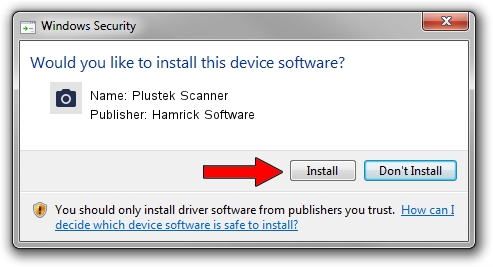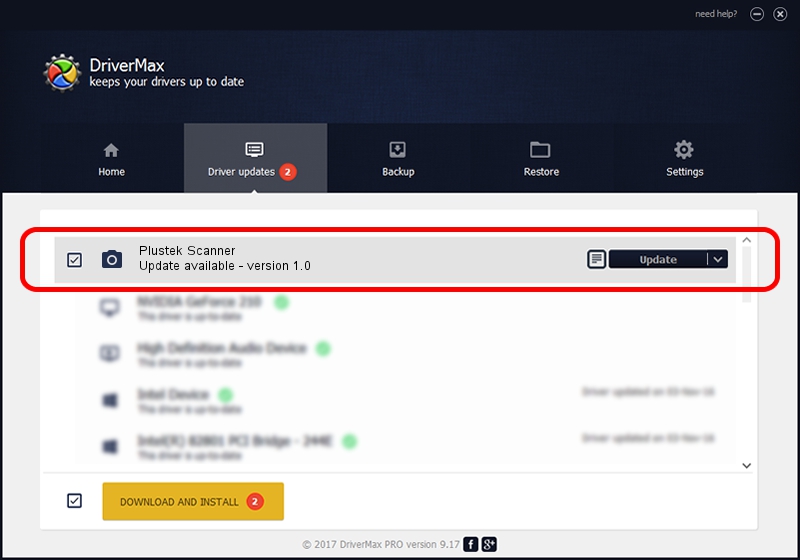Advertising seems to be blocked by your browser.
The ads help us provide this software and web site to you for free.
Please support our project by allowing our site to show ads.
Home /
Manufacturers /
Hamrick Software /
Plustek Scanner /
USB/Vid_07b3&Pid_000f /
1.0 Jan 07, 1999
Hamrick Software Plustek Scanner - two ways of downloading and installing the driver
Plustek Scanner is a Imaging Devices hardware device. This driver was developed by Hamrick Software. The hardware id of this driver is USB/Vid_07b3&Pid_000f.
1. Hamrick Software Plustek Scanner driver - how to install it manually
- Download the setup file for Hamrick Software Plustek Scanner driver from the link below. This is the download link for the driver version 1.0 released on 1999-01-07.
- Run the driver setup file from a Windows account with administrative rights. If your User Access Control Service (UAC) is running then you will have to accept of the driver and run the setup with administrative rights.
- Go through the driver installation wizard, which should be pretty easy to follow. The driver installation wizard will scan your PC for compatible devices and will install the driver.
- Restart your PC and enjoy the fresh driver, it is as simple as that.
The file size of this driver is 20525 bytes (20.04 KB)
This driver received an average rating of 3.7 stars out of 32804 votes.
This driver is fully compatible with the following versions of Windows:
- This driver works on Windows 2000 32 bits
- This driver works on Windows Server 2003 32 bits
- This driver works on Windows XP 32 bits
- This driver works on Windows Vista 32 bits
- This driver works on Windows 7 32 bits
- This driver works on Windows 8 32 bits
- This driver works on Windows 8.1 32 bits
- This driver works on Windows 10 32 bits
- This driver works on Windows 11 32 bits
2. How to use DriverMax to install Hamrick Software Plustek Scanner driver
The most important advantage of using DriverMax is that it will install the driver for you in the easiest possible way and it will keep each driver up to date, not just this one. How can you install a driver using DriverMax? Let's see!
- Open DriverMax and click on the yellow button named ~SCAN FOR DRIVER UPDATES NOW~. Wait for DriverMax to scan and analyze each driver on your computer.
- Take a look at the list of driver updates. Search the list until you find the Hamrick Software Plustek Scanner driver. Click on Update.
- That's all, the driver is now installed!

Jul 24 2016 11:55PM / Written by Dan Armano for DriverMax
follow @danarm