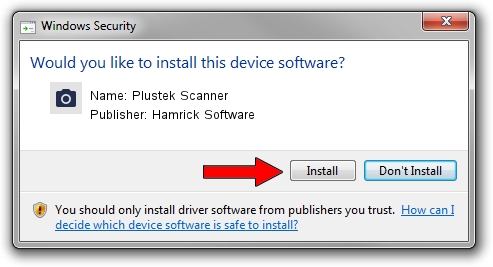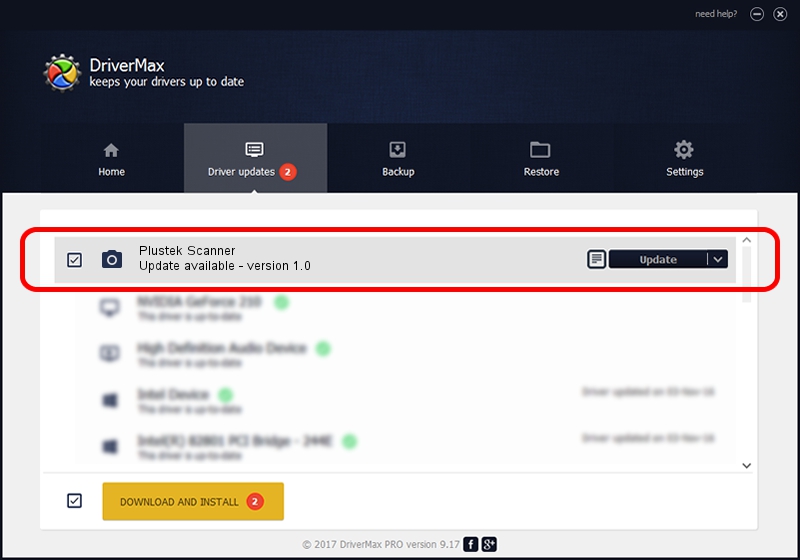Advertising seems to be blocked by your browser.
The ads help us provide this software and web site to you for free.
Please support our project by allowing our site to show ads.
Home /
Manufacturers /
Hamrick Software /
Plustek Scanner /
USB/Vid_07b3&Pid_000f /
1.0 Jan 04, 1999
Hamrick Software Plustek Scanner how to download and install the driver
Plustek Scanner is a Imaging Devices device. The Windows version of this driver was developed by Hamrick Software. USB/Vid_07b3&Pid_000f is the matching hardware id of this device.
1. Hamrick Software Plustek Scanner - install the driver manually
- You can download from the link below the driver setup file for the Hamrick Software Plustek Scanner driver. The archive contains version 1.0 dated 1999-01-04 of the driver.
- Start the driver installer file from a user account with administrative rights. If your User Access Control Service (UAC) is enabled please accept of the driver and run the setup with administrative rights.
- Go through the driver installation wizard, which will guide you; it should be quite easy to follow. The driver installation wizard will scan your PC and will install the right driver.
- When the operation finishes shutdown and restart your computer in order to use the updated driver. As you can see it was quite smple to install a Windows driver!
Download size of the driver: 20285 bytes (19.81 KB)
This driver received an average rating of 3.8 stars out of 48856 votes.
This driver is fully compatible with the following versions of Windows:
- This driver works on Windows 2000 32 bits
- This driver works on Windows Server 2003 32 bits
- This driver works on Windows XP 32 bits
- This driver works on Windows Vista 32 bits
- This driver works on Windows 7 32 bits
- This driver works on Windows 8 32 bits
- This driver works on Windows 8.1 32 bits
- This driver works on Windows 10 32 bits
- This driver works on Windows 11 32 bits
2. Using DriverMax to install Hamrick Software Plustek Scanner driver
The advantage of using DriverMax is that it will setup the driver for you in the easiest possible way and it will keep each driver up to date. How can you install a driver with DriverMax? Let's see!
- Open DriverMax and push on the yellow button that says ~SCAN FOR DRIVER UPDATES NOW~. Wait for DriverMax to analyze each driver on your computer.
- Take a look at the list of detected driver updates. Search the list until you locate the Hamrick Software Plustek Scanner driver. Click the Update button.
- That's it, you installed your first driver!

Jul 27 2016 8:12PM / Written by Daniel Statescu for DriverMax
follow @DanielStatescu