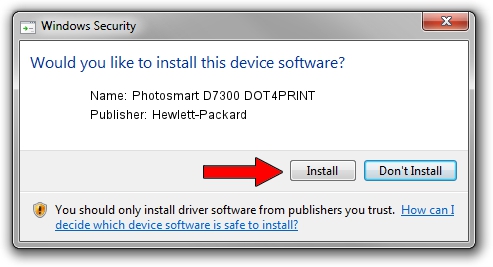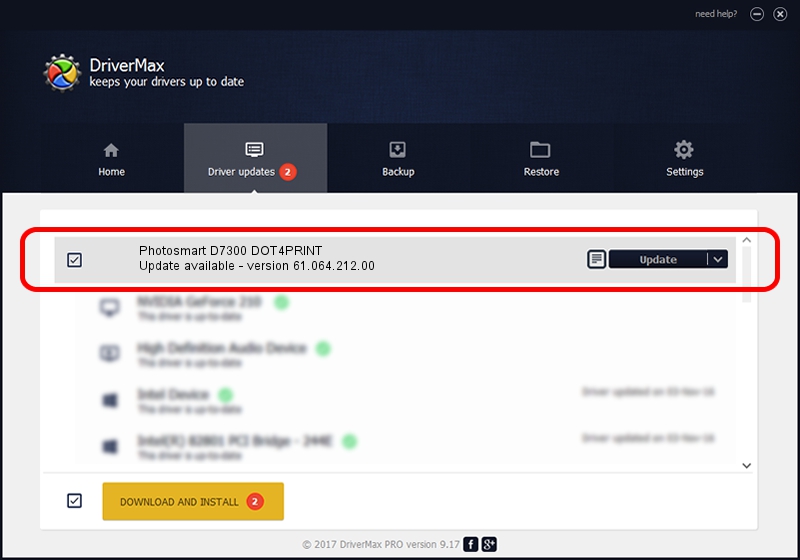Advertising seems to be blocked by your browser.
The ads help us provide this software and web site to you for free.
Please support our project by allowing our site to show ads.
Home /
Manufacturers /
Hewlett-Packard /
Photosmart D7300 DOT4PRINT /
dot4prt/vid_03f0&Pid_c702&mi_01&dot4&print_hpz /
61.064.212.00 Jun 18, 2009
Hewlett-Packard Photosmart D7300 DOT4PRINT - two ways of downloading and installing the driver
Photosmart D7300 DOT4PRINT is a Dot4Print hardware device. The developer of this driver was Hewlett-Packard. The hardware id of this driver is dot4prt/vid_03f0&Pid_c702&mi_01&dot4&print_hpz; this string has to match your hardware.
1. Install Hewlett-Packard Photosmart D7300 DOT4PRINT driver manually
- Download the driver setup file for Hewlett-Packard Photosmart D7300 DOT4PRINT driver from the location below. This is the download link for the driver version 61.064.212.00 dated 2009-06-18.
- Start the driver setup file from a Windows account with administrative rights. If your User Access Control Service (UAC) is started then you will have to confirm the installation of the driver and run the setup with administrative rights.
- Follow the driver setup wizard, which should be pretty straightforward. The driver setup wizard will analyze your PC for compatible devices and will install the driver.
- Shutdown and restart your computer and enjoy the new driver, it is as simple as that.
This driver received an average rating of 3.2 stars out of 71029 votes.
2. The easy way: using DriverMax to install Hewlett-Packard Photosmart D7300 DOT4PRINT driver
The most important advantage of using DriverMax is that it will install the driver for you in the easiest possible way and it will keep each driver up to date. How easy can you install a driver with DriverMax? Let's see!
- Open DriverMax and click on the yellow button that says ~SCAN FOR DRIVER UPDATES NOW~. Wait for DriverMax to analyze each driver on your computer.
- Take a look at the list of detected driver updates. Search the list until you find the Hewlett-Packard Photosmart D7300 DOT4PRINT driver. Click the Update button.
- That's all, the driver is now installed!

Jul 26 2016 10:55AM / Written by Andreea Kartman for DriverMax
follow @DeeaKartman