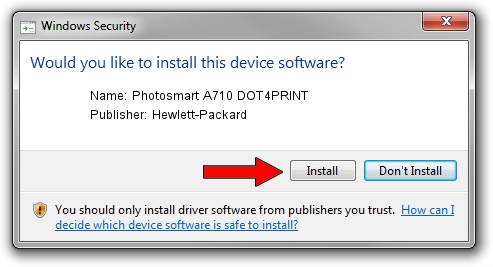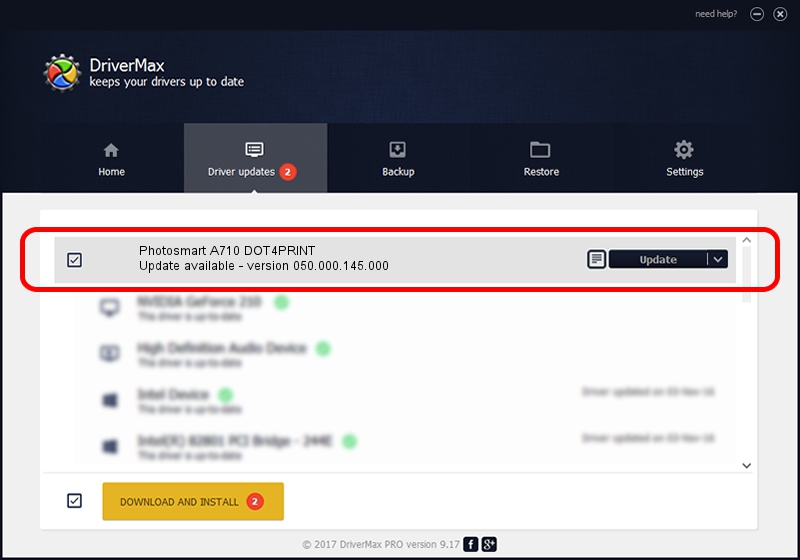Advertising seems to be blocked by your browser.
The ads help us provide this software and web site to you for free.
Please support our project by allowing our site to show ads.
Home /
Manufacturers /
Hewlett-Packard /
Photosmart A710 DOT4PRINT /
dot4prt/vid_03f0&Pid_1c02&rev_0200&mi_01 /
050.000.145.000 Nov 10, 2006
Download and install Hewlett-Packard Photosmart A710 DOT4PRINT driver
Photosmart A710 DOT4PRINT is a Dot4Print hardware device. This Windows driver was developed by Hewlett-Packard. The hardware id of this driver is dot4prt/vid_03f0&Pid_1c02&rev_0200&mi_01.
1. Hewlett-Packard Photosmart A710 DOT4PRINT driver - how to install it manually
- Download the driver setup file for Hewlett-Packard Photosmart A710 DOT4PRINT driver from the location below. This download link is for the driver version 050.000.145.000 dated 2006-11-10.
- Run the driver setup file from a Windows account with administrative rights. If your User Access Control (UAC) is enabled then you will have to confirm the installation of the driver and run the setup with administrative rights.
- Go through the driver setup wizard, which should be pretty straightforward. The driver setup wizard will analyze your PC for compatible devices and will install the driver.
- Shutdown and restart your computer and enjoy the new driver, it is as simple as that.
This driver was installed by many users and received an average rating of 3.1 stars out of 29843 votes.
2. Installing the Hewlett-Packard Photosmart A710 DOT4PRINT driver using DriverMax: the easy way
The most important advantage of using DriverMax is that it will install the driver for you in just a few seconds and it will keep each driver up to date, not just this one. How can you install a driver using DriverMax? Let's follow a few steps!
- Open DriverMax and click on the yellow button named ~SCAN FOR DRIVER UPDATES NOW~. Wait for DriverMax to analyze each driver on your PC.
- Take a look at the list of driver updates. Scroll the list down until you locate the Hewlett-Packard Photosmart A710 DOT4PRINT driver. Click the Update button.
- That's all, the driver is now installed!

Jul 14 2016 4:40AM / Written by Dan Armano for DriverMax
follow @danarm