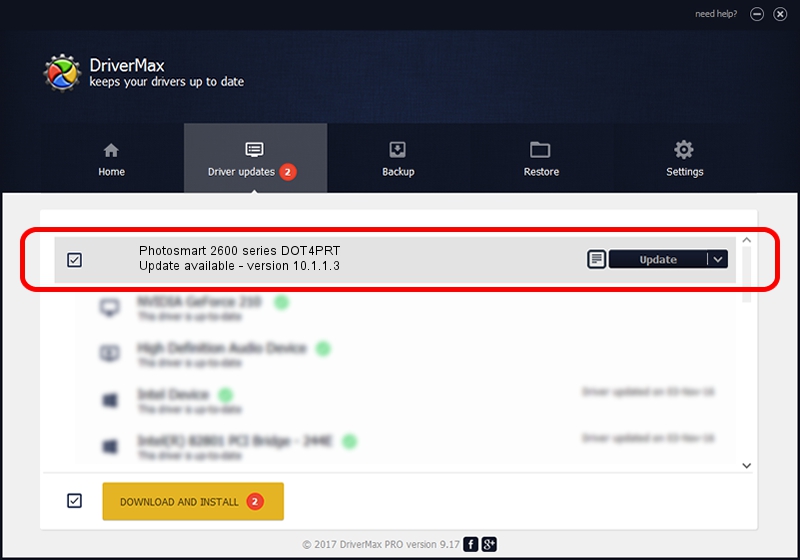Advertising seems to be blocked by your browser.
The ads help us provide this software and web site to you for free.
Please support our project by allowing our site to show ads.
Home /
Manufacturers /
Hewlett-Packard /
Photosmart 2600 series DOT4PRT /
dot4/vid_03f0&pid_4511&mi_02&dot4&print_hpz /
10.1.1.3 Jun 18, 2009
Driver for Hewlett-Packard Photosmart 2600 series DOT4PRT - downloading and installing it
Photosmart 2600 series DOT4PRT is a Dot4Print hardware device. This Windows driver was developed by Hewlett-Packard. dot4/vid_03f0&pid_4511&mi_02&dot4&print_hpz is the matching hardware id of this device.
1. Manually install Hewlett-Packard Photosmart 2600 series DOT4PRT driver
- Download the driver setup file for Hewlett-Packard Photosmart 2600 series DOT4PRT driver from the location below. This is the download link for the driver version 10.1.1.3 dated 2009-06-18.
- Start the driver installation file from a Windows account with the highest privileges (rights). If your UAC (User Access Control) is enabled then you will have to confirm the installation of the driver and run the setup with administrative rights.
- Follow the driver installation wizard, which should be quite straightforward. The driver installation wizard will scan your PC for compatible devices and will install the driver.
- Restart your computer and enjoy the new driver, it is as simple as that.
This driver was installed by many users and received an average rating of 3.7 stars out of 90661 votes.
2. Using DriverMax to install Hewlett-Packard Photosmart 2600 series DOT4PRT driver
The advantage of using DriverMax is that it will setup the driver for you in the easiest possible way and it will keep each driver up to date. How easy can you install a driver using DriverMax? Let's take a look!
- Open DriverMax and push on the yellow button named ~SCAN FOR DRIVER UPDATES NOW~. Wait for DriverMax to scan and analyze each driver on your computer.
- Take a look at the list of driver updates. Search the list until you locate the Hewlett-Packard Photosmart 2600 series DOT4PRT driver. Click on Update.
- Enjoy using the updated driver! :)

Jul 2 2016 12:03PM / Written by Andreea Kartman for DriverMax
follow @DeeaKartman