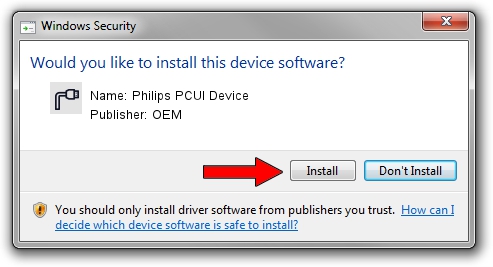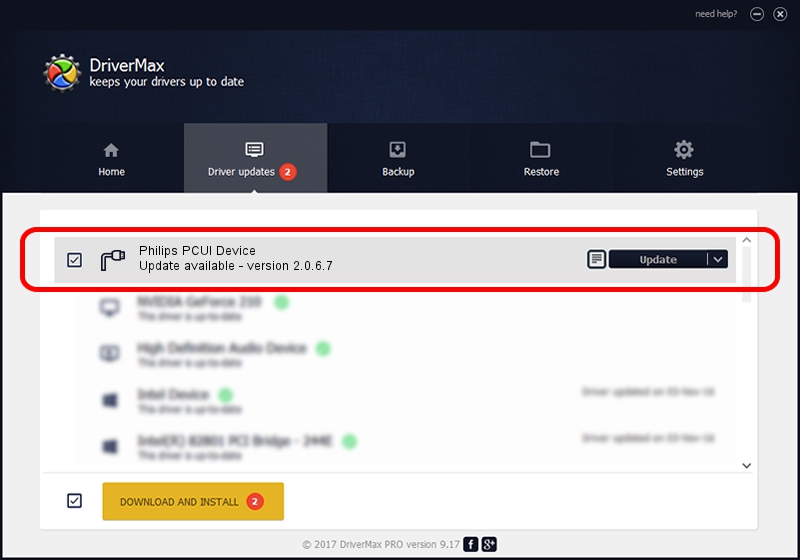Advertising seems to be blocked by your browser.
The ads help us provide this software and web site to you for free.
Please support our project by allowing our site to show ads.
Home /
Manufacturers /
OEM /
Philips PCUI Device /
USB/VID_0471&PID_7635&MI_04 /
2.0.6.7 May 15, 2012
OEM Philips PCUI Device driver download and installation
Philips PCUI Device is a Ports device. This driver was developed by OEM. The hardware id of this driver is USB/VID_0471&PID_7635&MI_04; this string has to match your hardware.
1. How to manually install OEM Philips PCUI Device driver
- Download the setup file for OEM Philips PCUI Device driver from the location below. This download link is for the driver version 2.0.6.7 dated 2012-05-15.
- Start the driver installation file from a Windows account with the highest privileges (rights). If your User Access Control (UAC) is enabled then you will have to accept of the driver and run the setup with administrative rights.
- Go through the driver setup wizard, which should be pretty straightforward. The driver setup wizard will analyze your PC for compatible devices and will install the driver.
- Shutdown and restart your computer and enjoy the new driver, as you can see it was quite smple.
Driver file size: 87107 bytes (85.07 KB)
This driver was rated with an average of 4.8 stars by 90464 users.
This driver was released for the following versions of Windows:
- This driver works on Windows 2000 64 bits
- This driver works on Windows Server 2003 64 bits
- This driver works on Windows XP 64 bits
- This driver works on Windows Vista 64 bits
- This driver works on Windows 7 64 bits
- This driver works on Windows 8 64 bits
- This driver works on Windows 8.1 64 bits
- This driver works on Windows 10 64 bits
- This driver works on Windows 11 64 bits
2. The easy way: using DriverMax to install OEM Philips PCUI Device driver
The advantage of using DriverMax is that it will install the driver for you in the easiest possible way and it will keep each driver up to date. How can you install a driver with DriverMax? Let's see!
- Start DriverMax and push on the yellow button that says ~SCAN FOR DRIVER UPDATES NOW~. Wait for DriverMax to scan and analyze each driver on your PC.
- Take a look at the list of detected driver updates. Search the list until you find the OEM Philips PCUI Device driver. Click on Update.
- That's it, you installed your first driver!

Jul 11 2016 6:45AM / Written by Dan Armano for DriverMax
follow @danarm