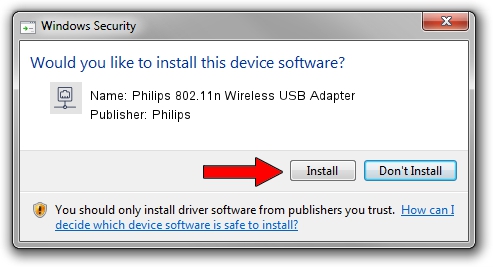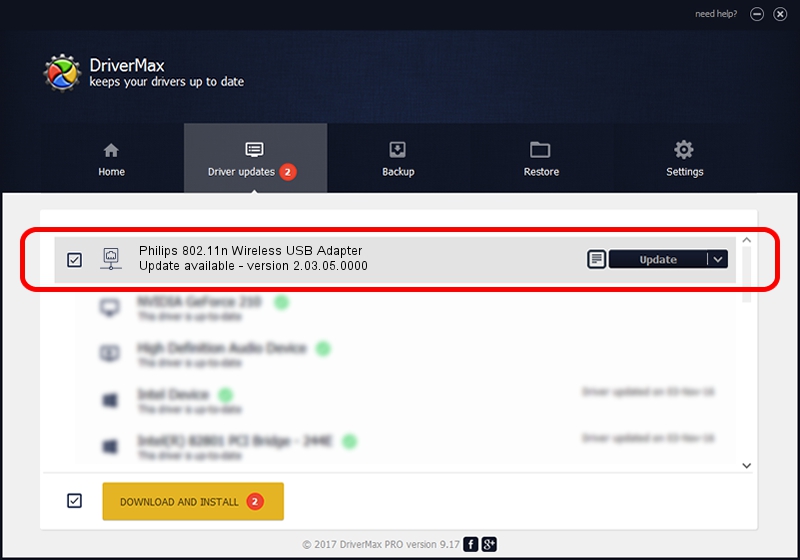Advertising seems to be blocked by your browser.
The ads help us provide this software and web site to you for free.
Please support our project by allowing our site to show ads.
Home /
Manufacturers /
Philips /
Philips 802.11n Wireless USB Adapter /
USB/VID_0471&PID_200F /
2.03.05.0000 Jun 30, 2009
Philips Philips 802.11n Wireless USB Adapter driver download and installation
Philips 802.11n Wireless USB Adapter is a Network Adapters hardware device. This Windows driver was developed by Philips. The hardware id of this driver is USB/VID_0471&PID_200F; this string has to match your hardware.
1. Manually install Philips Philips 802.11n Wireless USB Adapter driver
- Download the driver setup file for Philips Philips 802.11n Wireless USB Adapter driver from the location below. This download link is for the driver version 2.03.05.0000 released on 2009-06-30.
- Run the driver setup file from a Windows account with administrative rights. If your User Access Control (UAC) is started then you will have to accept of the driver and run the setup with administrative rights.
- Follow the driver installation wizard, which should be pretty easy to follow. The driver installation wizard will scan your PC for compatible devices and will install the driver.
- Shutdown and restart your PC and enjoy the new driver, as you can see it was quite smple.
The file size of this driver is 506783 bytes (494.91 KB)
This driver was rated with an average of 4.2 stars by 32387 users.
This driver is fully compatible with the following versions of Windows:
- This driver works on Windows Vista 64 bits
- This driver works on Windows 7 64 bits
- This driver works on Windows 8 64 bits
- This driver works on Windows 8.1 64 bits
- This driver works on Windows 10 64 bits
- This driver works on Windows 11 64 bits
2. Using DriverMax to install Philips Philips 802.11n Wireless USB Adapter driver
The most important advantage of using DriverMax is that it will setup the driver for you in the easiest possible way and it will keep each driver up to date. How can you install a driver using DriverMax? Let's follow a few steps!
- Open DriverMax and click on the yellow button that says ~SCAN FOR DRIVER UPDATES NOW~. Wait for DriverMax to scan and analyze each driver on your computer.
- Take a look at the list of driver updates. Scroll the list down until you locate the Philips Philips 802.11n Wireless USB Adapter driver. Click the Update button.
- Enjoy using the updated driver! :)

Apr 7 2024 3:56AM / Written by Dan Armano for DriverMax
follow @danarm