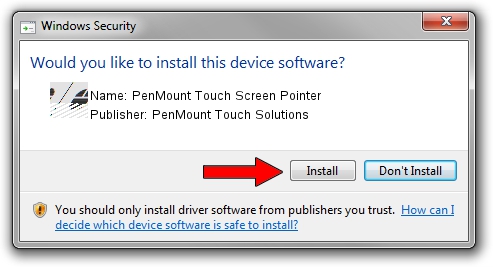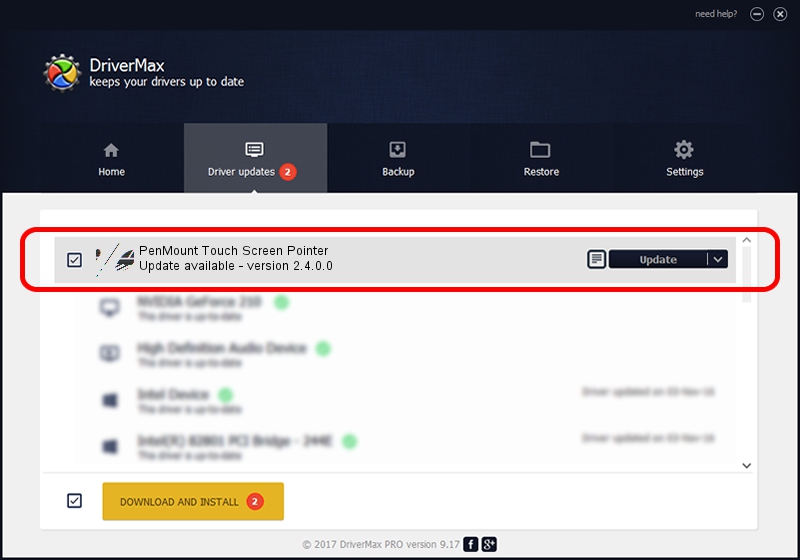Advertising seems to be blocked by your browser.
The ads help us provide this software and web site to you for free.
Please support our project by allowing our site to show ads.
Home /
Manufacturers /
PenMount Touch Solutions /
PenMount Touch Screen Pointer /
HID/VID_14E1&PID_6003&Col01 /
2.4.0.0 Oct 05, 2012
PenMount Touch Solutions PenMount Touch Screen Pointer how to download and install the driver
PenMount Touch Screen Pointer is a Mouse hardware device. The Windows version of this driver was developed by PenMount Touch Solutions. The hardware id of this driver is HID/VID_14E1&PID_6003&Col01; this string has to match your hardware.
1. Manually install PenMount Touch Solutions PenMount Touch Screen Pointer driver
- Download the setup file for PenMount Touch Solutions PenMount Touch Screen Pointer driver from the location below. This is the download link for the driver version 2.4.0.0 dated 2012-10-05.
- Start the driver setup file from a Windows account with the highest privileges (rights). If your User Access Control (UAC) is started then you will have to accept of the driver and run the setup with administrative rights.
- Follow the driver setup wizard, which should be quite straightforward. The driver setup wizard will scan your PC for compatible devices and will install the driver.
- Restart your computer and enjoy the new driver, as you can see it was quite smple.
This driver was rated with an average of 3.4 stars by 6698 users.
2. Installing the PenMount Touch Solutions PenMount Touch Screen Pointer driver using DriverMax: the easy way
The advantage of using DriverMax is that it will setup the driver for you in just a few seconds and it will keep each driver up to date. How easy can you install a driver with DriverMax? Let's see!
- Open DriverMax and click on the yellow button named ~SCAN FOR DRIVER UPDATES NOW~. Wait for DriverMax to analyze each driver on your computer.
- Take a look at the list of available driver updates. Scroll the list down until you find the PenMount Touch Solutions PenMount Touch Screen Pointer driver. Click the Update button.
- Finished installing the driver!

Jul 17 2016 6:08AM / Written by Daniel Statescu for DriverMax
follow @DanielStatescu