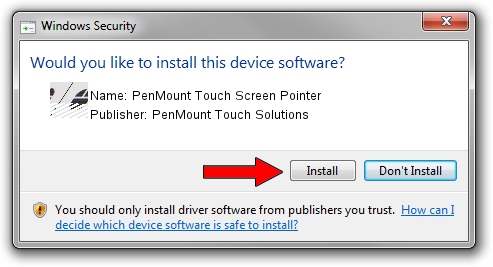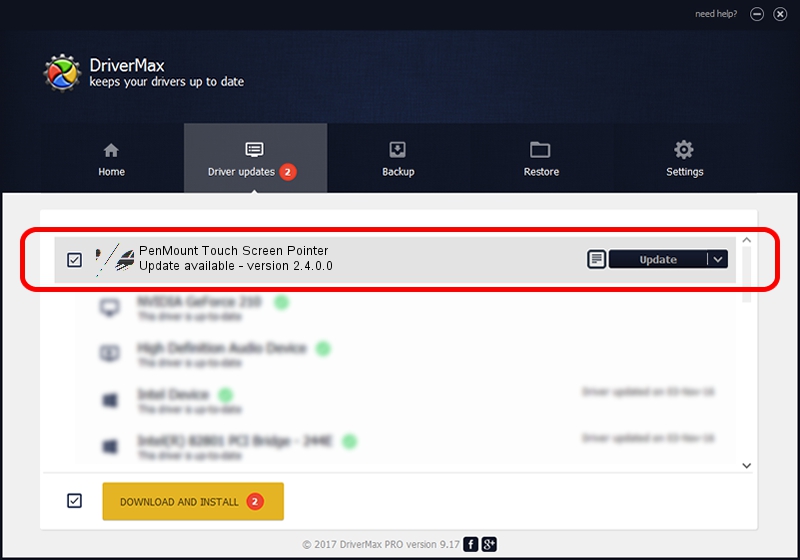Advertising seems to be blocked by your browser.
The ads help us provide this software and web site to you for free.
Please support our project by allowing our site to show ads.
Home /
Manufacturers /
PenMount Touch Solutions /
PenMount Touch Screen Pointer /
HID/DCO3500&Col01 /
2.4.0.0 Oct 05, 2012
Driver for PenMount Touch Solutions PenMount Touch Screen Pointer - downloading and installing it
PenMount Touch Screen Pointer is a Mouse device. This Windows driver was developed by PenMount Touch Solutions. In order to make sure you are downloading the exact right driver the hardware id is HID/DCO3500&Col01.
1. PenMount Touch Solutions PenMount Touch Screen Pointer driver - how to install it manually
- You can download from the link below the driver setup file for the PenMount Touch Solutions PenMount Touch Screen Pointer driver. The archive contains version 2.4.0.0 released on 2012-10-05 of the driver.
- Start the driver installer file from a user account with the highest privileges (rights). If your User Access Control (UAC) is running please confirm the installation of the driver and run the setup with administrative rights.
- Go through the driver installation wizard, which will guide you; it should be quite easy to follow. The driver installation wizard will scan your PC and will install the right driver.
- When the operation finishes shutdown and restart your computer in order to use the updated driver. It is as simple as that to install a Windows driver!
Driver rating 3.9 stars out of 64237 votes.
2. The easy way: using DriverMax to install PenMount Touch Solutions PenMount Touch Screen Pointer driver
The advantage of using DriverMax is that it will setup the driver for you in the easiest possible way and it will keep each driver up to date. How can you install a driver using DriverMax? Let's follow a few steps!
- Start DriverMax and press on the yellow button named ~SCAN FOR DRIVER UPDATES NOW~. Wait for DriverMax to scan and analyze each driver on your computer.
- Take a look at the list of detected driver updates. Scroll the list down until you find the PenMount Touch Solutions PenMount Touch Screen Pointer driver. Click the Update button.
- Enjoy using the updated driver! :)

Aug 12 2016 4:22AM / Written by Dan Armano for DriverMax
follow @danarm