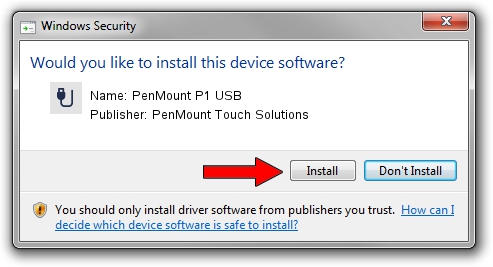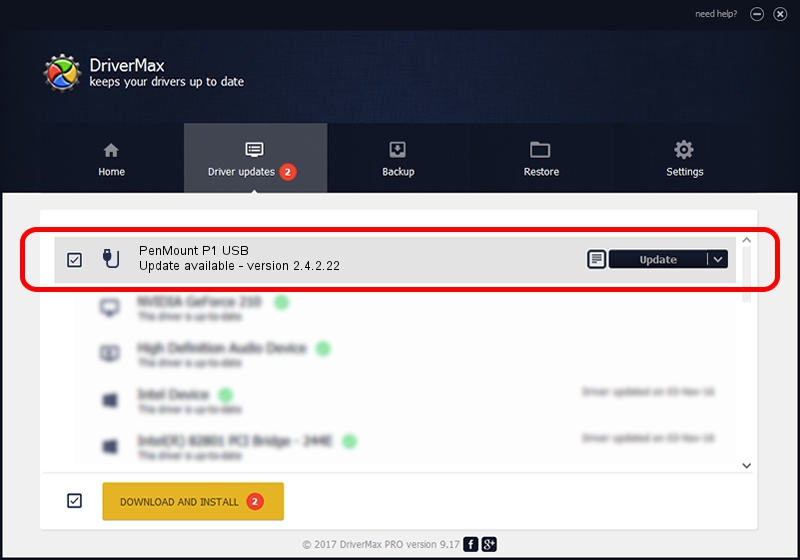Advertising seems to be blocked by your browser.
The ads help us provide this software and web site to you for free.
Please support our project by allowing our site to show ads.
Home /
Manufacturers /
PenMount Touch Solutions /
PenMount P1 USB /
USB/VID_14E1&PID_3000 /
2.4.2.22 Mar 07, 2014
PenMount Touch Solutions PenMount P1 USB driver download and installation
PenMount P1 USB is a USB human interface device class device. The developer of this driver was PenMount Touch Solutions. The hardware id of this driver is USB/VID_14E1&PID_3000; this string has to match your hardware.
1. PenMount Touch Solutions PenMount P1 USB driver - how to install it manually
- Download the driver setup file for PenMount Touch Solutions PenMount P1 USB driver from the location below. This download link is for the driver version 2.4.2.22 released on 2014-03-07.
- Run the driver setup file from a Windows account with the highest privileges (rights). If your User Access Control (UAC) is enabled then you will have to confirm the installation of the driver and run the setup with administrative rights.
- Go through the driver setup wizard, which should be pretty straightforward. The driver setup wizard will analyze your PC for compatible devices and will install the driver.
- Shutdown and restart your computer and enjoy the fresh driver, it is as simple as that.
This driver was installed by many users and received an average rating of 3.5 stars out of 32052 votes.
2. Using DriverMax to install PenMount Touch Solutions PenMount P1 USB driver
The most important advantage of using DriverMax is that it will install the driver for you in the easiest possible way and it will keep each driver up to date, not just this one. How can you install a driver with DriverMax? Let's see!
- Open DriverMax and push on the yellow button that says ~SCAN FOR DRIVER UPDATES NOW~. Wait for DriverMax to analyze each driver on your computer.
- Take a look at the list of driver updates. Search the list until you locate the PenMount Touch Solutions PenMount P1 USB driver. Click on Update.
- Enjoy using the updated driver! :)

Jul 28 2016 2:55AM / Written by Dan Armano for DriverMax
follow @danarm