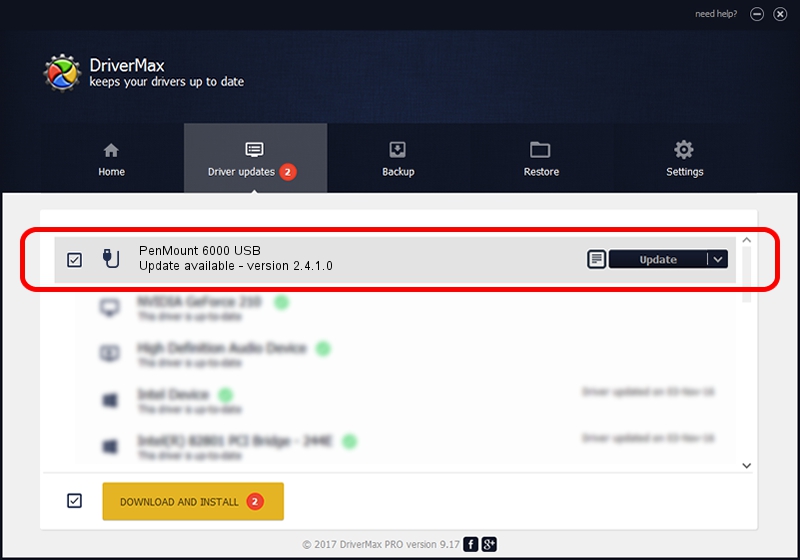Advertising seems to be blocked by your browser.
The ads help us provide this software and web site to you for free.
Please support our project by allowing our site to show ads.
Home /
Manufacturers /
PenMount Touch Solutions /
PenMount 6000 USB /
USB/VID_14E1&PID_6006 /
2.4.1.0 Oct 15, 2013
PenMount Touch Solutions PenMount 6000 USB - two ways of downloading and installing the driver
PenMount 6000 USB is a USB human interface device class device. This Windows driver was developed by PenMount Touch Solutions. The hardware id of this driver is USB/VID_14E1&PID_6006; this string has to match your hardware.
1. Install PenMount Touch Solutions PenMount 6000 USB driver manually
- You can download from the link below the driver setup file for the PenMount Touch Solutions PenMount 6000 USB driver. The archive contains version 2.4.1.0 released on 2013-10-15 of the driver.
- Start the driver installer file from a user account with administrative rights. If your User Access Control Service (UAC) is running please confirm the installation of the driver and run the setup with administrative rights.
- Go through the driver setup wizard, which will guide you; it should be pretty easy to follow. The driver setup wizard will analyze your PC and will install the right driver.
- When the operation finishes restart your computer in order to use the updated driver. As you can see it was quite smple to install a Windows driver!
Driver rating 3.5 stars out of 3459 votes.
2. How to use DriverMax to install PenMount Touch Solutions PenMount 6000 USB driver
The advantage of using DriverMax is that it will setup the driver for you in just a few seconds and it will keep each driver up to date. How can you install a driver using DriverMax? Let's see!
- Start DriverMax and push on the yellow button that says ~SCAN FOR DRIVER UPDATES NOW~. Wait for DriverMax to scan and analyze each driver on your PC.
- Take a look at the list of driver updates. Search the list until you find the PenMount Touch Solutions PenMount 6000 USB driver. Click on Update.
- That's it, you installed your first driver!