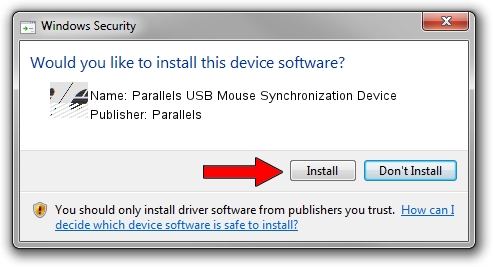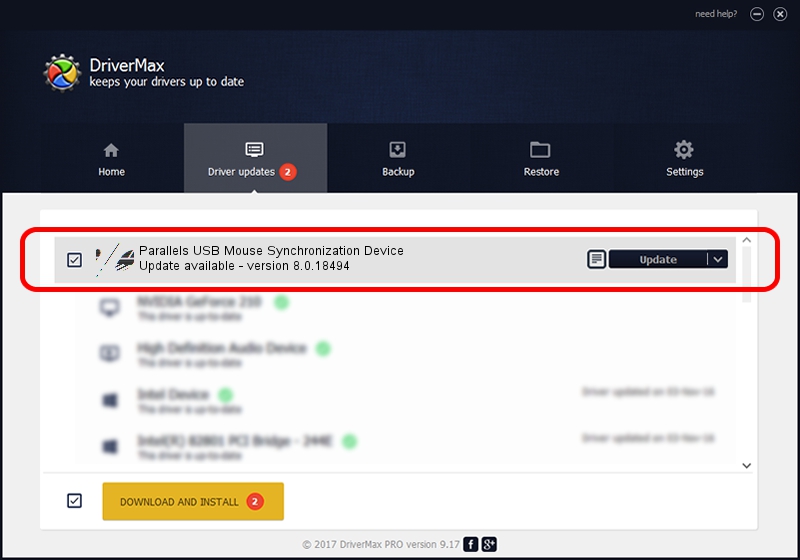Advertising seems to be blocked by your browser.
The ads help us provide this software and web site to you for free.
Please support our project by allowing our site to show ads.
Home /
Manufacturers /
Parallels /
Parallels USB Mouse Synchronization Device /
HID/VID_203A&PID_FFFC&MI_00 /
8.0.18494 Jun 17, 2013
Parallels Parallels USB Mouse Synchronization Device how to download and install the driver
Parallels USB Mouse Synchronization Device is a Mouse hardware device. This Windows driver was developed by Parallels. The hardware id of this driver is HID/VID_203A&PID_FFFC&MI_00; this string has to match your hardware.
1. Parallels Parallels USB Mouse Synchronization Device - install the driver manually
- Download the driver setup file for Parallels Parallels USB Mouse Synchronization Device driver from the location below. This download link is for the driver version 8.0.18494 dated 2013-06-17.
- Run the driver setup file from a Windows account with the highest privileges (rights). If your UAC (User Access Control) is running then you will have to confirm the installation of the driver and run the setup with administrative rights.
- Follow the driver installation wizard, which should be pretty straightforward. The driver installation wizard will scan your PC for compatible devices and will install the driver.
- Shutdown and restart your PC and enjoy the updated driver, it is as simple as that.
This driver was installed by many users and received an average rating of 4 stars out of 59470 votes.
2. Using DriverMax to install Parallels Parallels USB Mouse Synchronization Device driver
The advantage of using DriverMax is that it will install the driver for you in the easiest possible way and it will keep each driver up to date. How easy can you install a driver using DriverMax? Let's take a look!
- Open DriverMax and click on the yellow button named ~SCAN FOR DRIVER UPDATES NOW~. Wait for DriverMax to analyze each driver on your PC.
- Take a look at the list of driver updates. Search the list until you locate the Parallels Parallels USB Mouse Synchronization Device driver. Click the Update button.
- That's all, the driver is now installed!

Jul 28 2016 9:32PM / Written by Dan Armano for DriverMax
follow @danarm