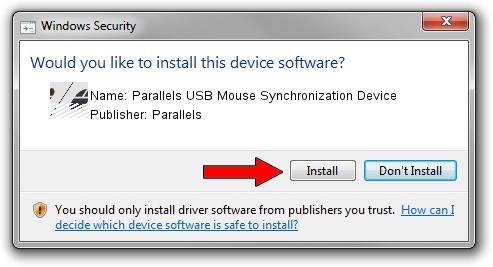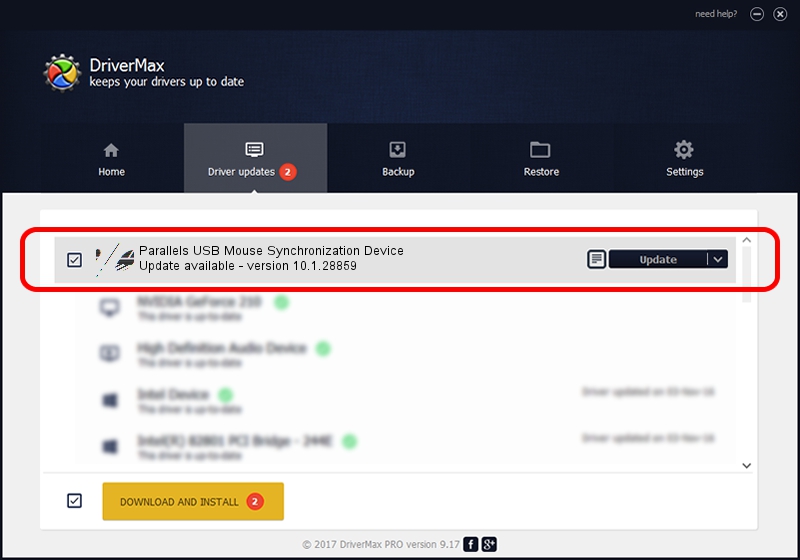Advertising seems to be blocked by your browser.
The ads help us provide this software and web site to you for free.
Please support our project by allowing our site to show ads.
Home /
Manufacturers /
Parallels /
Parallels USB Mouse Synchronization Device /
HID/VID_203A&PID_FFFC&MI_00 /
10.1.28859 Dec 19, 2014
Parallels Parallels USB Mouse Synchronization Device how to download and install the driver
Parallels USB Mouse Synchronization Device is a Mouse hardware device. The Windows version of this driver was developed by Parallels. HID/VID_203A&PID_FFFC&MI_00 is the matching hardware id of this device.
1. Install Parallels Parallels USB Mouse Synchronization Device driver manually
- Download the setup file for Parallels Parallels USB Mouse Synchronization Device driver from the location below. This is the download link for the driver version 10.1.28859 dated 2014-12-19.
- Run the driver setup file from a Windows account with the highest privileges (rights). If your User Access Control Service (UAC) is running then you will have to confirm the installation of the driver and run the setup with administrative rights.
- Go through the driver setup wizard, which should be pretty easy to follow. The driver setup wizard will scan your PC for compatible devices and will install the driver.
- Shutdown and restart your computer and enjoy the updated driver, it is as simple as that.
Driver rating 3.7 stars out of 80011 votes.
2. Installing the Parallels Parallels USB Mouse Synchronization Device driver using DriverMax: the easy way
The most important advantage of using DriverMax is that it will setup the driver for you in just a few seconds and it will keep each driver up to date, not just this one. How can you install a driver with DriverMax? Let's see!
- Start DriverMax and push on the yellow button named ~SCAN FOR DRIVER UPDATES NOW~. Wait for DriverMax to analyze each driver on your PC.
- Take a look at the list of available driver updates. Scroll the list down until you locate the Parallels Parallels USB Mouse Synchronization Device driver. Click the Update button.
- That's all, the driver is now installed!

Jun 20 2016 12:48PM / Written by Andreea Kartman for DriverMax
follow @DeeaKartman