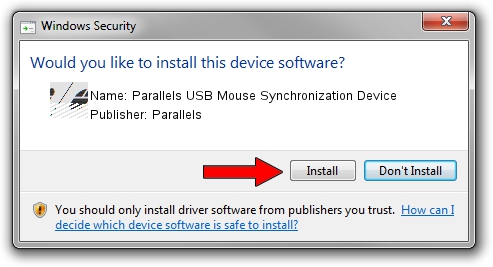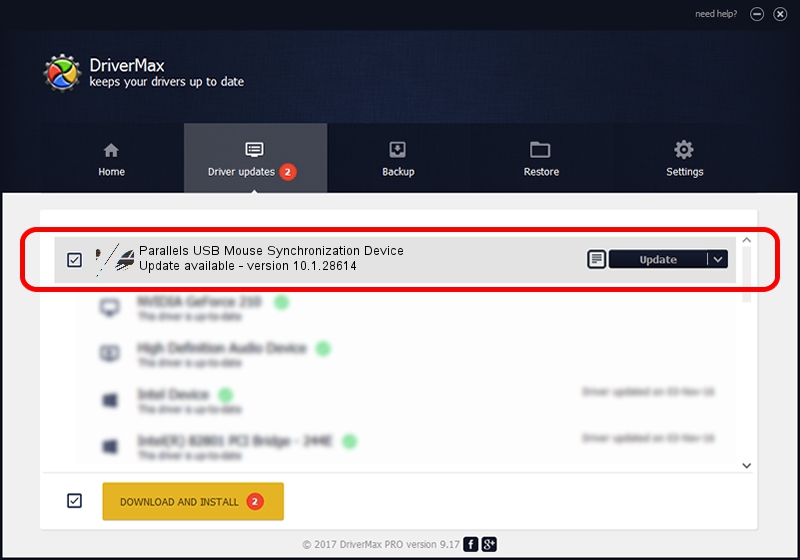Advertising seems to be blocked by your browser.
The ads help us provide this software and web site to you for free.
Please support our project by allowing our site to show ads.
Home /
Manufacturers /
Parallels /
Parallels USB Mouse Synchronization Device /
HID/VID_203A&PID_FFFC&MI_00 /
10.1.28614 Oct 23, 2014
Parallels Parallels USB Mouse Synchronization Device driver download and installation
Parallels USB Mouse Synchronization Device is a Mouse device. The Windows version of this driver was developed by Parallels. The hardware id of this driver is HID/VID_203A&PID_FFFC&MI_00; this string has to match your hardware.
1. How to manually install Parallels Parallels USB Mouse Synchronization Device driver
- You can download from the link below the driver installer file for the Parallels Parallels USB Mouse Synchronization Device driver. The archive contains version 10.1.28614 released on 2014-10-23 of the driver.
- Run the driver installer file from a user account with administrative rights. If your User Access Control (UAC) is running please confirm the installation of the driver and run the setup with administrative rights.
- Go through the driver installation wizard, which will guide you; it should be quite easy to follow. The driver installation wizard will scan your computer and will install the right driver.
- When the operation finishes shutdown and restart your computer in order to use the updated driver. As you can see it was quite smple to install a Windows driver!
This driver was rated with an average of 3.9 stars by 91975 users.
2. Installing the Parallels Parallels USB Mouse Synchronization Device driver using DriverMax: the easy way
The most important advantage of using DriverMax is that it will install the driver for you in the easiest possible way and it will keep each driver up to date. How can you install a driver with DriverMax? Let's follow a few steps!
- Open DriverMax and push on the yellow button named ~SCAN FOR DRIVER UPDATES NOW~. Wait for DriverMax to analyze each driver on your computer.
- Take a look at the list of driver updates. Scroll the list down until you find the Parallels Parallels USB Mouse Synchronization Device driver. Click on Update.
- That's all, the driver is now installed!

Jun 20 2016 12:48PM / Written by Dan Armano for DriverMax
follow @danarm