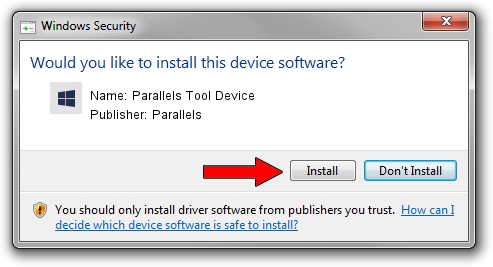Advertising seems to be blocked by your browser.
The ads help us provide this software and web site to you for free.
Please support our project by allowing our site to show ads.
Home /
Manufacturers /
Parallels /
Parallels Tool Device /
PCI/VEN_1AB8&DEV_4000&SUBSYS_04001AB8 /
9.0.24251 Aug 28, 2014
Parallels Parallels Tool Device driver download and installation
Parallels Tool Device is a Chipset device. The Windows version of this driver was developed by Parallels. In order to make sure you are downloading the exact right driver the hardware id is PCI/VEN_1AB8&DEV_4000&SUBSYS_04001AB8.
1. Install Parallels Parallels Tool Device driver manually
- Download the driver setup file for Parallels Parallels Tool Device driver from the link below. This is the download link for the driver version 9.0.24251 dated 2014-08-28.
- Run the driver setup file from a Windows account with administrative rights. If your User Access Control Service (UAC) is running then you will have to confirm the installation of the driver and run the setup with administrative rights.
- Follow the driver installation wizard, which should be pretty easy to follow. The driver installation wizard will scan your PC for compatible devices and will install the driver.
- Restart your computer and enjoy the updated driver, as you can see it was quite smple.
This driver was installed by many users and received an average rating of 3.4 stars out of 70497 votes.
2. How to use DriverMax to install Parallels Parallels Tool Device driver
The most important advantage of using DriverMax is that it will install the driver for you in just a few seconds and it will keep each driver up to date, not just this one. How can you install a driver with DriverMax? Let's follow a few steps!
- Open DriverMax and click on the yellow button named ~SCAN FOR DRIVER UPDATES NOW~. Wait for DriverMax to analyze each driver on your computer.
- Take a look at the list of driver updates. Search the list until you find the Parallels Parallels Tool Device driver. Click the Update button.
- That's all, the driver is now installed!

Jun 22 2016 4:51PM / Written by Daniel Statescu for DriverMax
follow @DanielStatescu