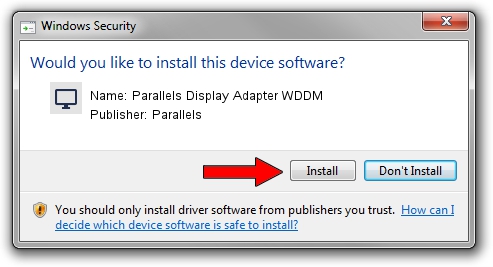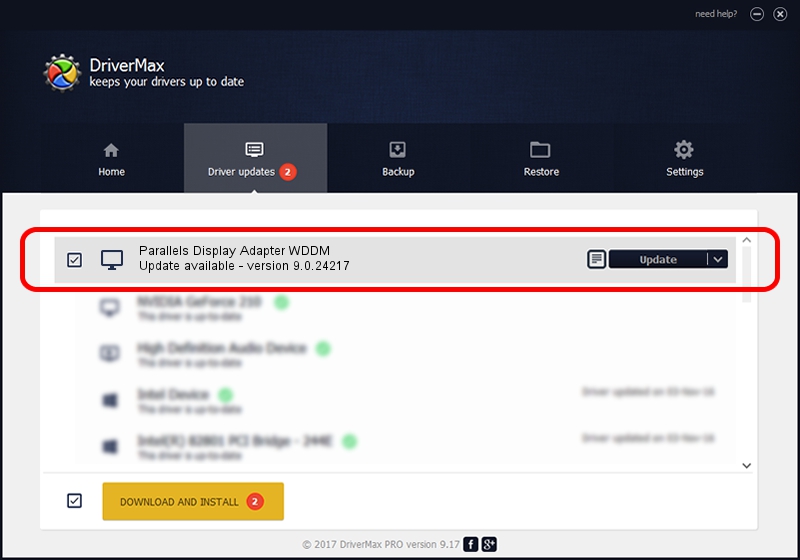Advertising seems to be blocked by your browser.
The ads help us provide this software and web site to you for free.
Please support our project by allowing our site to show ads.
Home /
Manufacturers /
Parallels /
Parallels Display Adapter WDDM /
PCI/VEN_1AB8&DEV_4005&SUBSYS_04001AB8 /
9.0.24217 Feb 25, 2014
Parallels Parallels Display Adapter WDDM how to download and install the driver
Parallels Display Adapter WDDM is a Display Adapters hardware device. This Windows driver was developed by Parallels. In order to make sure you are downloading the exact right driver the hardware id is PCI/VEN_1AB8&DEV_4005&SUBSYS_04001AB8.
1. Parallels Parallels Display Adapter WDDM - install the driver manually
- Download the driver setup file for Parallels Parallels Display Adapter WDDM driver from the link below. This download link is for the driver version 9.0.24217 dated 2014-02-25.
- Start the driver setup file from a Windows account with administrative rights. If your User Access Control (UAC) is enabled then you will have to confirm the installation of the driver and run the setup with administrative rights.
- Go through the driver setup wizard, which should be quite easy to follow. The driver setup wizard will analyze your PC for compatible devices and will install the driver.
- Shutdown and restart your PC and enjoy the fresh driver, as you can see it was quite smple.
This driver was rated with an average of 3.6 stars by 68817 users.
2. Installing the Parallels Parallels Display Adapter WDDM driver using DriverMax: the easy way
The most important advantage of using DriverMax is that it will install the driver for you in just a few seconds and it will keep each driver up to date. How easy can you install a driver with DriverMax? Let's see!
- Open DriverMax and push on the yellow button named ~SCAN FOR DRIVER UPDATES NOW~. Wait for DriverMax to scan and analyze each driver on your PC.
- Take a look at the list of available driver updates. Search the list until you find the Parallels Parallels Display Adapter WDDM driver. Click the Update button.
- Enjoy using the updated driver! :)

Jul 24 2016 7:00PM / Written by Daniel Statescu for DriverMax
follow @DanielStatescu