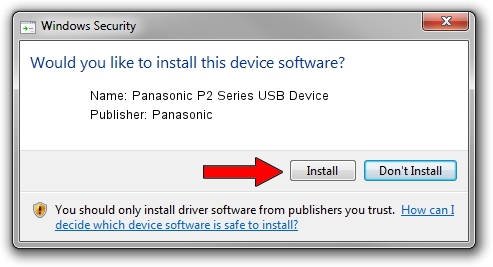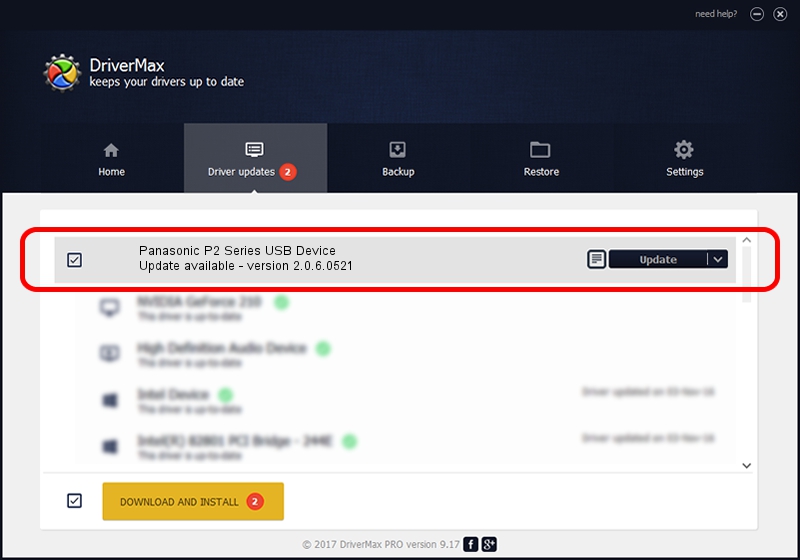Advertising seems to be blocked by your browser.
The ads help us provide this software and web site to you for free.
Please support our project by allowing our site to show ads.
Home /
Manufacturers /
Panasonic /
Panasonic P2 Series USB Device /
USB/VID_04DA&PID_2812 /
2.0.6.0521 May 21, 2012
Driver for Panasonic Panasonic P2 Series USB Device - downloading and installing it
Panasonic P2 Series USB Device is a USB Universal Serial Bus device. This Windows driver was developed by Panasonic. The hardware id of this driver is USB/VID_04DA&PID_2812.
1. Manually install Panasonic Panasonic P2 Series USB Device driver
- You can download from the link below the driver setup file for the Panasonic Panasonic P2 Series USB Device driver. The archive contains version 2.0.6.0521 released on 2012-05-21 of the driver.
- Run the driver installer file from a user account with the highest privileges (rights). If your UAC (User Access Control) is running please accept of the driver and run the setup with administrative rights.
- Go through the driver installation wizard, which will guide you; it should be quite easy to follow. The driver installation wizard will analyze your computer and will install the right driver.
- When the operation finishes shutdown and restart your PC in order to use the updated driver. It is as simple as that to install a Windows driver!
This driver was rated with an average of 3.2 stars by 55608 users.
2. How to use DriverMax to install Panasonic Panasonic P2 Series USB Device driver
The most important advantage of using DriverMax is that it will setup the driver for you in just a few seconds and it will keep each driver up to date, not just this one. How easy can you install a driver with DriverMax? Let's take a look!
- Start DriverMax and click on the yellow button named ~SCAN FOR DRIVER UPDATES NOW~. Wait for DriverMax to scan and analyze each driver on your PC.
- Take a look at the list of available driver updates. Search the list until you find the Panasonic Panasonic P2 Series USB Device driver. Click the Update button.
- Finished installing the driver!

Jul 18 2016 7:33PM / Written by Andreea Kartman for DriverMax
follow @DeeaKartman