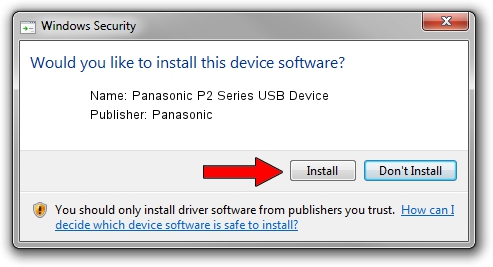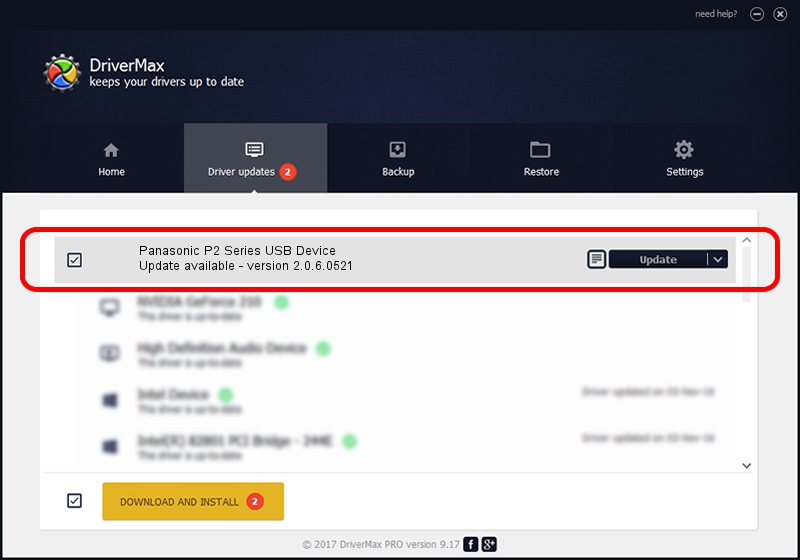Advertising seems to be blocked by your browser.
The ads help us provide this software and web site to you for free.
Please support our project by allowing our site to show ads.
Home /
Manufacturers /
Panasonic /
Panasonic P2 Series USB Device /
USB/VID_04DA&PID_2805 /
2.0.6.0521 May 21, 2012
Panasonic Panasonic P2 Series USB Device driver download and installation
Panasonic P2 Series USB Device is a USB Universal Serial Bus hardware device. The Windows version of this driver was developed by Panasonic. The hardware id of this driver is USB/VID_04DA&PID_2805.
1. Install Panasonic Panasonic P2 Series USB Device driver manually
- Download the driver setup file for Panasonic Panasonic P2 Series USB Device driver from the link below. This download link is for the driver version 2.0.6.0521 dated 2012-05-21.
- Run the driver installation file from a Windows account with the highest privileges (rights). If your UAC (User Access Control) is running then you will have to confirm the installation of the driver and run the setup with administrative rights.
- Follow the driver installation wizard, which should be pretty easy to follow. The driver installation wizard will scan your PC for compatible devices and will install the driver.
- Shutdown and restart your PC and enjoy the fresh driver, it is as simple as that.
This driver was installed by many users and received an average rating of 3.5 stars out of 44753 votes.
2. The easy way: using DriverMax to install Panasonic Panasonic P2 Series USB Device driver
The advantage of using DriverMax is that it will install the driver for you in the easiest possible way and it will keep each driver up to date, not just this one. How easy can you install a driver using DriverMax? Let's see!
- Open DriverMax and press on the yellow button that says ~SCAN FOR DRIVER UPDATES NOW~. Wait for DriverMax to scan and analyze each driver on your computer.
- Take a look at the list of driver updates. Search the list until you locate the Panasonic Panasonic P2 Series USB Device driver. Click the Update button.
- Finished installing the driver!

Jul 17 2016 11:45PM / Written by Andreea Kartman for DriverMax
follow @DeeaKartman