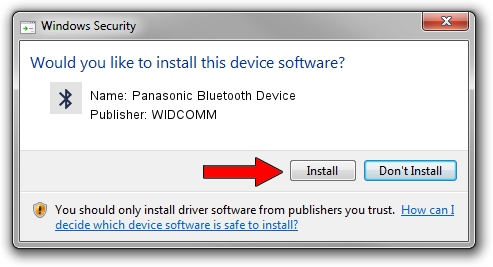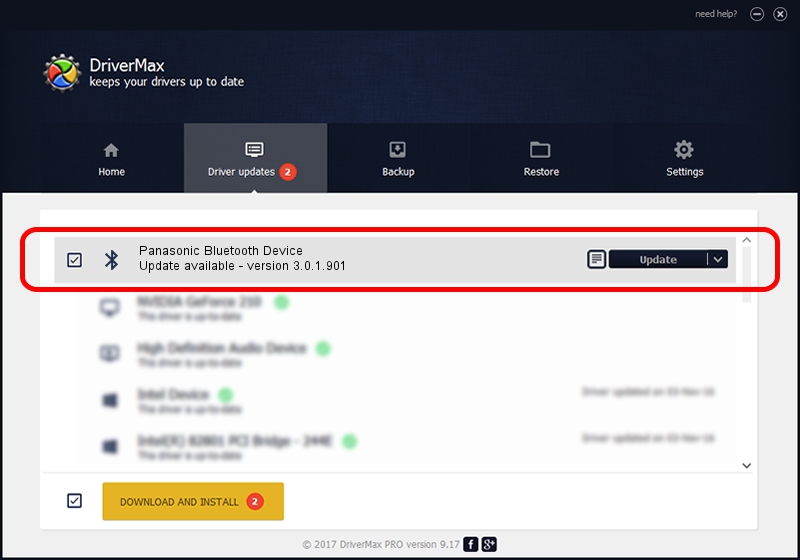Advertising seems to be blocked by your browser.
The ads help us provide this software and web site to you for free.
Please support our project by allowing our site to show ads.
Home /
Manufacturers /
WIDCOMM /
Panasonic Bluetooth Device /
USB/VID_04AD&PID_2501 /
3.0.1.901 Apr 12, 2004
Download and install WIDCOMM Panasonic Bluetooth Device driver
Panasonic Bluetooth Device is a Bluetooth for Windows device. This Windows driver was developed by WIDCOMM. The hardware id of this driver is USB/VID_04AD&PID_2501.
1. WIDCOMM Panasonic Bluetooth Device - install the driver manually
- Download the driver setup file for WIDCOMM Panasonic Bluetooth Device driver from the link below. This download link is for the driver version 3.0.1.901 released on 2004-04-12.
- Run the driver setup file from a Windows account with the highest privileges (rights). If your User Access Control Service (UAC) is started then you will have to confirm the installation of the driver and run the setup with administrative rights.
- Follow the driver setup wizard, which should be pretty straightforward. The driver setup wizard will scan your PC for compatible devices and will install the driver.
- Restart your PC and enjoy the updated driver, as you can see it was quite smple.
The file size of this driver is 62655 bytes (61.19 KB)
This driver received an average rating of 3.6 stars out of 64708 votes.
This driver will work for the following versions of Windows:
- This driver works on Windows 2000 32 bits
- This driver works on Windows Server 2003 32 bits
- This driver works on Windows XP 32 bits
- This driver works on Windows Vista 32 bits
- This driver works on Windows 7 32 bits
- This driver works on Windows 8 32 bits
- This driver works on Windows 8.1 32 bits
- This driver works on Windows 10 32 bits
- This driver works on Windows 11 32 bits
2. How to install WIDCOMM Panasonic Bluetooth Device driver using DriverMax
The advantage of using DriverMax is that it will install the driver for you in just a few seconds and it will keep each driver up to date. How can you install a driver with DriverMax? Let's see!
- Start DriverMax and press on the yellow button named ~SCAN FOR DRIVER UPDATES NOW~. Wait for DriverMax to analyze each driver on your PC.
- Take a look at the list of detected driver updates. Search the list until you find the WIDCOMM Panasonic Bluetooth Device driver. Click on Update.
- Enjoy using the updated driver! :)

Jul 19 2016 12:11PM / Written by Daniel Statescu for DriverMax
follow @DanielStatescu