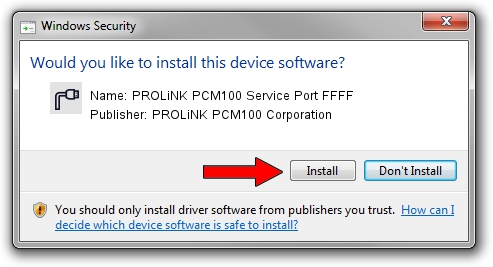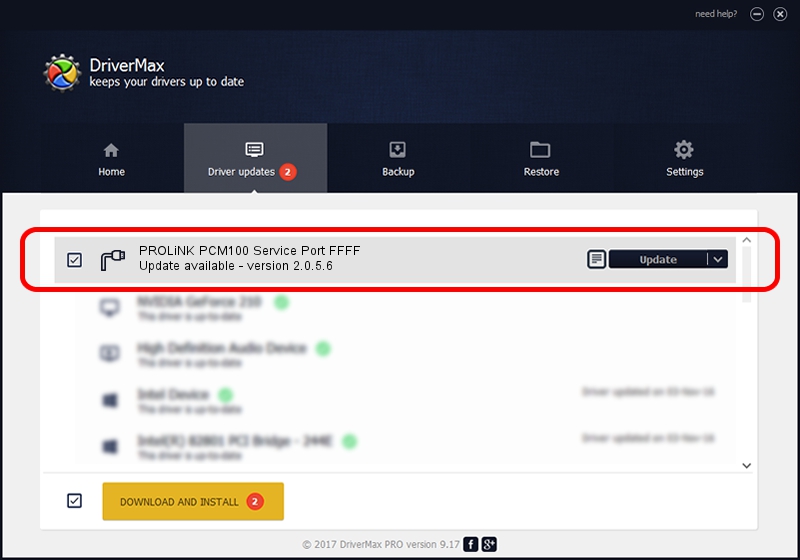Advertising seems to be blocked by your browser.
The ads help us provide this software and web site to you for free.
Please support our project by allowing our site to show ads.
Home /
Manufacturers /
PROLiNK PCM100 Corporation /
PROLiNK PCM100 Service Port FFFF /
USB/VID_19D2&PID_FFFF&MI_01 /
2.0.5.6 May 13, 2010
PROLiNK PCM100 Corporation PROLiNK PCM100 Service Port FFFF how to download and install the driver
PROLiNK PCM100 Service Port FFFF is a Ports device. The developer of this driver was PROLiNK PCM100 Corporation. The hardware id of this driver is USB/VID_19D2&PID_FFFF&MI_01.
1. PROLiNK PCM100 Corporation PROLiNK PCM100 Service Port FFFF - install the driver manually
- Download the setup file for PROLiNK PCM100 Corporation PROLiNK PCM100 Service Port FFFF driver from the location below. This is the download link for the driver version 2.0.5.6 dated 2010-05-13.
- Run the driver setup file from a Windows account with the highest privileges (rights). If your User Access Control Service (UAC) is started then you will have to confirm the installation of the driver and run the setup with administrative rights.
- Follow the driver installation wizard, which should be pretty easy to follow. The driver installation wizard will scan your PC for compatible devices and will install the driver.
- Restart your PC and enjoy the updated driver, as you can see it was quite smple.
Size of this driver: 73888 bytes (72.16 KB)
This driver was installed by many users and received an average rating of 4.9 stars out of 32070 votes.
This driver was released for the following versions of Windows:
- This driver works on Windows 2000 64 bits
- This driver works on Windows Server 2003 64 bits
- This driver works on Windows XP 64 bits
- This driver works on Windows Vista 64 bits
- This driver works on Windows 7 64 bits
- This driver works on Windows 8 64 bits
- This driver works on Windows 8.1 64 bits
- This driver works on Windows 10 64 bits
- This driver works on Windows 11 64 bits
2. Installing the PROLiNK PCM100 Corporation PROLiNK PCM100 Service Port FFFF driver using DriverMax: the easy way
The advantage of using DriverMax is that it will install the driver for you in just a few seconds and it will keep each driver up to date. How easy can you install a driver with DriverMax? Let's follow a few steps!
- Open DriverMax and push on the yellow button named ~SCAN FOR DRIVER UPDATES NOW~. Wait for DriverMax to scan and analyze each driver on your PC.
- Take a look at the list of detected driver updates. Search the list until you locate the PROLiNK PCM100 Corporation PROLiNK PCM100 Service Port FFFF driver. Click on Update.
- That's all, the driver is now installed!