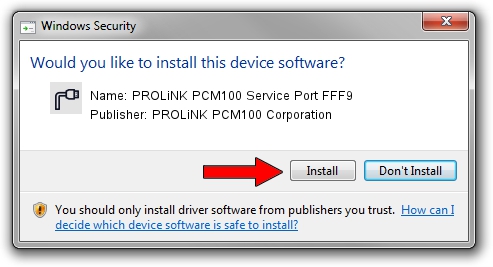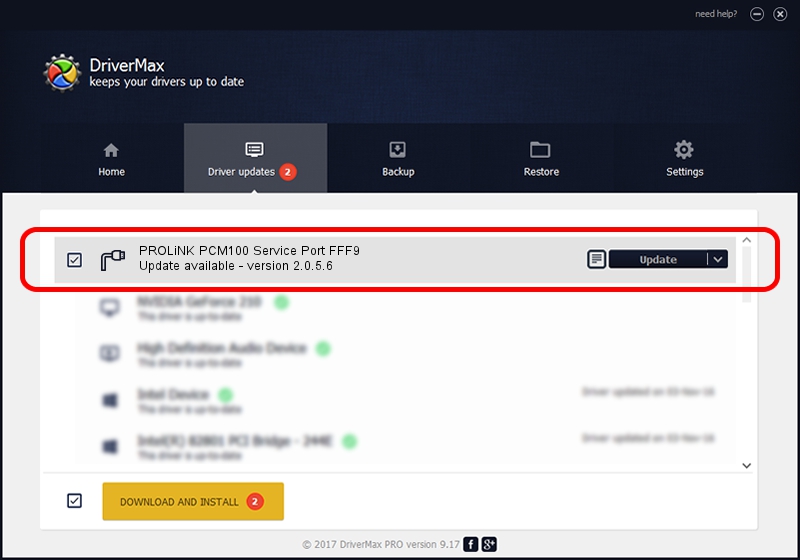Advertising seems to be blocked by your browser.
The ads help us provide this software and web site to you for free.
Please support our project by allowing our site to show ads.
Home /
Manufacturers /
PROLiNK PCM100 Corporation /
PROLiNK PCM100 Service Port FFF9 /
USB/VID_19D2&PID_FFF9&MI_01 /
2.0.5.6 May 13, 2010
PROLiNK PCM100 Corporation PROLiNK PCM100 Service Port FFF9 how to download and install the driver
PROLiNK PCM100 Service Port FFF9 is a Ports device. This driver was developed by PROLiNK PCM100 Corporation. USB/VID_19D2&PID_FFF9&MI_01 is the matching hardware id of this device.
1. How to manually install PROLiNK PCM100 Corporation PROLiNK PCM100 Service Port FFF9 driver
- Download the driver setup file for PROLiNK PCM100 Corporation PROLiNK PCM100 Service Port FFF9 driver from the location below. This is the download link for the driver version 2.0.5.6 released on 2010-05-13.
- Start the driver setup file from a Windows account with administrative rights. If your User Access Control Service (UAC) is enabled then you will have to confirm the installation of the driver and run the setup with administrative rights.
- Follow the driver setup wizard, which should be quite straightforward. The driver setup wizard will scan your PC for compatible devices and will install the driver.
- Shutdown and restart your PC and enjoy the fresh driver, as you can see it was quite smple.
Download size of the driver: 73888 bytes (72.16 KB)
This driver received an average rating of 5 stars out of 34387 votes.
This driver will work for the following versions of Windows:
- This driver works on Windows 2000 64 bits
- This driver works on Windows Server 2003 64 bits
- This driver works on Windows XP 64 bits
- This driver works on Windows Vista 64 bits
- This driver works on Windows 7 64 bits
- This driver works on Windows 8 64 bits
- This driver works on Windows 8.1 64 bits
- This driver works on Windows 10 64 bits
- This driver works on Windows 11 64 bits
2. How to use DriverMax to install PROLiNK PCM100 Corporation PROLiNK PCM100 Service Port FFF9 driver
The advantage of using DriverMax is that it will setup the driver for you in the easiest possible way and it will keep each driver up to date, not just this one. How can you install a driver with DriverMax? Let's follow a few steps!
- Start DriverMax and push on the yellow button that says ~SCAN FOR DRIVER UPDATES NOW~. Wait for DriverMax to analyze each driver on your computer.
- Take a look at the list of available driver updates. Scroll the list down until you locate the PROLiNK PCM100 Corporation PROLiNK PCM100 Service Port FFF9 driver. Click on Update.
- That's it, you installed your first driver!

Jul 15 2016 11:42AM / Written by Daniel Statescu for DriverMax
follow @DanielStatescu