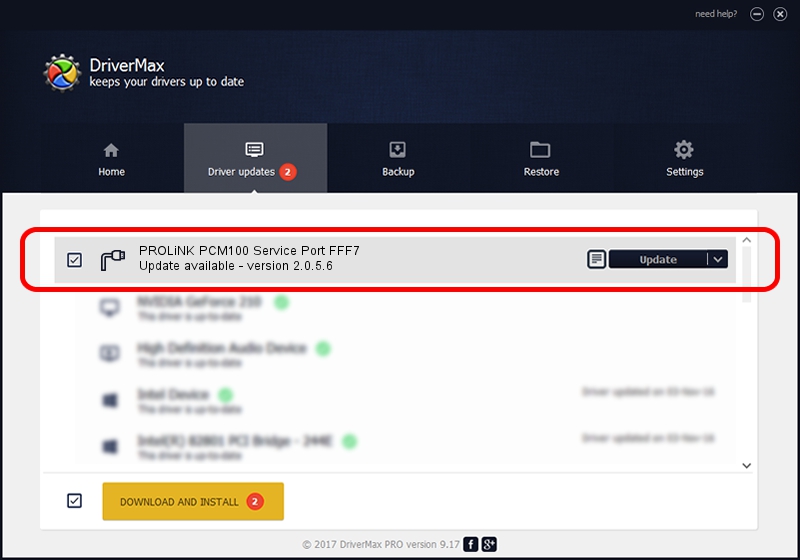Advertising seems to be blocked by your browser.
The ads help us provide this software and web site to you for free.
Please support our project by allowing our site to show ads.
Home /
Manufacturers /
PROLiNK PCM100 Corporation /
PROLiNK PCM100 Service Port FFF7 /
USB/VID_19D2&PID_FFF7&MI_01 /
2.0.5.6 May 13, 2010
Driver for PROLiNK PCM100 Corporation PROLiNK PCM100 Service Port FFF7 - downloading and installing it
PROLiNK PCM100 Service Port FFF7 is a Ports hardware device. The Windows version of this driver was developed by PROLiNK PCM100 Corporation. USB/VID_19D2&PID_FFF7&MI_01 is the matching hardware id of this device.
1. How to manually install PROLiNK PCM100 Corporation PROLiNK PCM100 Service Port FFF7 driver
- Download the setup file for PROLiNK PCM100 Corporation PROLiNK PCM100 Service Port FFF7 driver from the location below. This is the download link for the driver version 2.0.5.6 released on 2010-05-13.
- Run the driver setup file from a Windows account with the highest privileges (rights). If your User Access Control (UAC) is started then you will have to confirm the installation of the driver and run the setup with administrative rights.
- Follow the driver setup wizard, which should be quite straightforward. The driver setup wizard will scan your PC for compatible devices and will install the driver.
- Shutdown and restart your PC and enjoy the updated driver, it is as simple as that.
Download size of the driver: 73888 bytes (72.16 KB)
This driver was rated with an average of 4.5 stars by 28272 users.
This driver was released for the following versions of Windows:
- This driver works on Windows 2000 64 bits
- This driver works on Windows Server 2003 64 bits
- This driver works on Windows XP 64 bits
- This driver works on Windows Vista 64 bits
- This driver works on Windows 7 64 bits
- This driver works on Windows 8 64 bits
- This driver works on Windows 8.1 64 bits
- This driver works on Windows 10 64 bits
- This driver works on Windows 11 64 bits
2. The easy way: using DriverMax to install PROLiNK PCM100 Corporation PROLiNK PCM100 Service Port FFF7 driver
The most important advantage of using DriverMax is that it will install the driver for you in just a few seconds and it will keep each driver up to date. How easy can you install a driver using DriverMax? Let's follow a few steps!
- Open DriverMax and press on the yellow button named ~SCAN FOR DRIVER UPDATES NOW~. Wait for DriverMax to analyze each driver on your PC.
- Take a look at the list of detected driver updates. Scroll the list down until you locate the PROLiNK PCM100 Corporation PROLiNK PCM100 Service Port FFF7 driver. Click the Update button.
- Finished installing the driver!

Aug 12 2016 9:17AM / Written by Daniel Statescu for DriverMax
follow @DanielStatescu