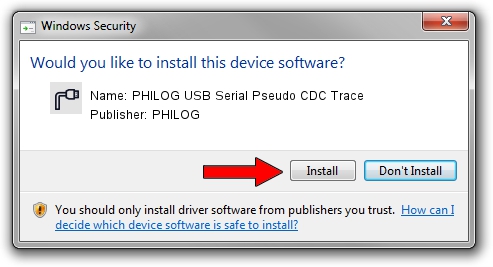Advertising seems to be blocked by your browser.
The ads help us provide this software and web site to you for free.
Please support our project by allowing our site to show ads.
Home /
Manufacturers /
PHILOG /
PHILOG USB Serial Pseudo CDC Trace /
USB/VID_FACE&PID_1234&MI_00 /
3.4.8.0 Nov 06, 2007
Driver for PHILOG PHILOG USB Serial Pseudo CDC Trace - downloading and installing it
PHILOG USB Serial Pseudo CDC Trace is a Ports device. This driver was developed by PHILOG. In order to make sure you are downloading the exact right driver the hardware id is USB/VID_FACE&PID_1234&MI_00.
1. Manually install PHILOG PHILOG USB Serial Pseudo CDC Trace driver
- Download the driver setup file for PHILOG PHILOG USB Serial Pseudo CDC Trace driver from the link below. This is the download link for the driver version 3.4.8.0 dated 2007-11-06.
- Start the driver setup file from a Windows account with the highest privileges (rights). If your User Access Control Service (UAC) is started then you will have to confirm the installation of the driver and run the setup with administrative rights.
- Go through the driver installation wizard, which should be pretty easy to follow. The driver installation wizard will scan your PC for compatible devices and will install the driver.
- Shutdown and restart your PC and enjoy the fresh driver, as you can see it was quite smple.
Download size of the driver: 31232 bytes (30.50 KB)
This driver received an average rating of 4 stars out of 12538 votes.
This driver will work for the following versions of Windows:
- This driver works on Windows 2000 32 bits
- This driver works on Windows Server 2003 32 bits
- This driver works on Windows XP 32 bits
- This driver works on Windows Vista 32 bits
- This driver works on Windows 7 32 bits
- This driver works on Windows 8 32 bits
- This driver works on Windows 8.1 32 bits
- This driver works on Windows 10 32 bits
- This driver works on Windows 11 32 bits
2. Installing the PHILOG PHILOG USB Serial Pseudo CDC Trace driver using DriverMax: the easy way
The advantage of using DriverMax is that it will setup the driver for you in the easiest possible way and it will keep each driver up to date, not just this one. How easy can you install a driver using DriverMax? Let's take a look!
- Start DriverMax and click on the yellow button that says ~SCAN FOR DRIVER UPDATES NOW~. Wait for DriverMax to scan and analyze each driver on your computer.
- Take a look at the list of available driver updates. Search the list until you locate the PHILOG PHILOG USB Serial Pseudo CDC Trace driver. Click the Update button.
- That's it, you installed your first driver!

Jul 24 2016 10:13PM / Written by Daniel Statescu for DriverMax
follow @DanielStatescu