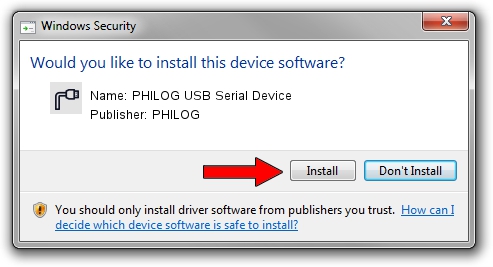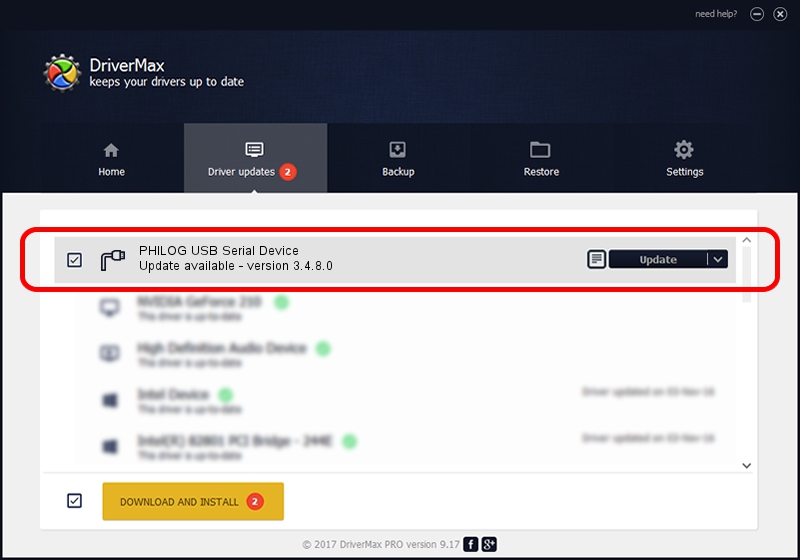Advertising seems to be blocked by your browser.
The ads help us provide this software and web site to you for free.
Please support our project by allowing our site to show ads.
Home /
Manufacturers /
PHILOG /
PHILOG USB Serial Device /
USB/VID_FACE&PID_0020 /
3.4.8.0 Nov 06, 2007
PHILOG PHILOG USB Serial Device driver download and installation
PHILOG USB Serial Device is a Ports hardware device. This Windows driver was developed by PHILOG. In order to make sure you are downloading the exact right driver the hardware id is USB/VID_FACE&PID_0020.
1. Install PHILOG PHILOG USB Serial Device driver manually
- Download the driver setup file for PHILOG PHILOG USB Serial Device driver from the link below. This download link is for the driver version 3.4.8.0 released on 2007-11-06.
- Start the driver installation file from a Windows account with administrative rights. If your User Access Control Service (UAC) is started then you will have to accept of the driver and run the setup with administrative rights.
- Follow the driver installation wizard, which should be pretty straightforward. The driver installation wizard will analyze your PC for compatible devices and will install the driver.
- Shutdown and restart your PC and enjoy the updated driver, as you can see it was quite smple.
Driver file size: 31232 bytes (30.50 KB)
This driver was rated with an average of 4 stars by 64838 users.
This driver is fully compatible with the following versions of Windows:
- This driver works on Windows 2000 32 bits
- This driver works on Windows Server 2003 32 bits
- This driver works on Windows XP 32 bits
- This driver works on Windows Vista 32 bits
- This driver works on Windows 7 32 bits
- This driver works on Windows 8 32 bits
- This driver works on Windows 8.1 32 bits
- This driver works on Windows 10 32 bits
- This driver works on Windows 11 32 bits
2. How to use DriverMax to install PHILOG PHILOG USB Serial Device driver
The most important advantage of using DriverMax is that it will setup the driver for you in just a few seconds and it will keep each driver up to date. How can you install a driver with DriverMax? Let's follow a few steps!
- Open DriverMax and press on the yellow button named ~SCAN FOR DRIVER UPDATES NOW~. Wait for DriverMax to scan and analyze each driver on your PC.
- Take a look at the list of available driver updates. Scroll the list down until you find the PHILOG PHILOG USB Serial Device driver. Click the Update button.
- That's it, you installed your first driver!

Jul 26 2016 2:51AM / Written by Andreea Kartman for DriverMax
follow @DeeaKartman