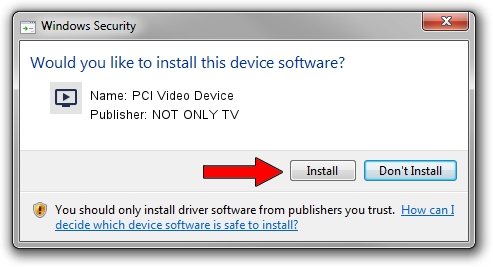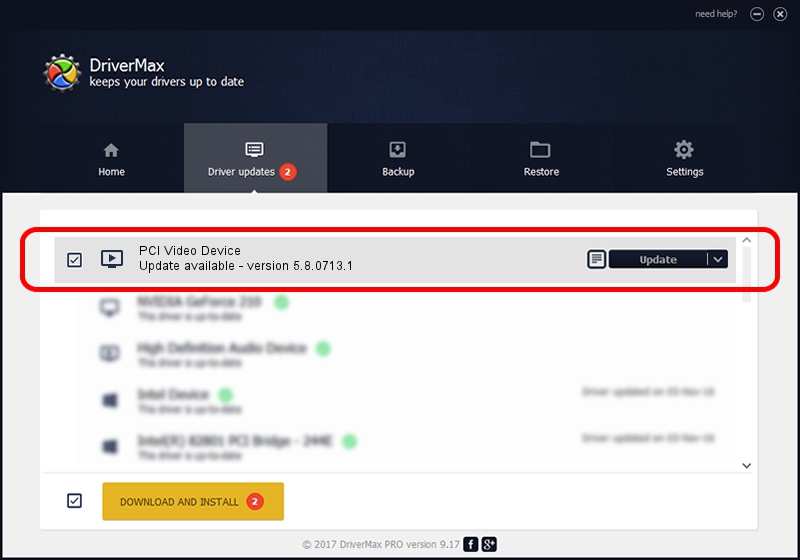Advertising seems to be blocked by your browser.
The ads help us provide this software and web site to you for free.
Please support our project by allowing our site to show ads.
Home /
Manufacturers /
NOT ONLY TV /
PCI Video Device /
PCI/VEN_14F1&DEV_8800&SUBSYS_D31114F1 /
5.8.0713.1 Jul 13, 2007
NOT ONLY TV PCI Video Device how to download and install the driver
PCI Video Device is a MEDIA hardware device. This Windows driver was developed by NOT ONLY TV. The hardware id of this driver is PCI/VEN_14F1&DEV_8800&SUBSYS_D31114F1; this string has to match your hardware.
1. Install NOT ONLY TV PCI Video Device driver manually
- You can download from the link below the driver setup file for the NOT ONLY TV PCI Video Device driver. The archive contains version 5.8.0713.1 released on 2007-07-13 of the driver.
- Run the driver installer file from a user account with administrative rights. If your User Access Control Service (UAC) is started please confirm the installation of the driver and run the setup with administrative rights.
- Go through the driver setup wizard, which will guide you; it should be quite easy to follow. The driver setup wizard will analyze your PC and will install the right driver.
- When the operation finishes shutdown and restart your computer in order to use the updated driver. As you can see it was quite smple to install a Windows driver!
File size of the driver: 268498 bytes (262.21 KB)
This driver was installed by many users and received an average rating of 4.1 stars out of 58080 votes.
This driver was released for the following versions of Windows:
- This driver works on Windows 2000 64 bits
- This driver works on Windows Server 2003 64 bits
- This driver works on Windows XP 64 bits
- This driver works on Windows Vista 64 bits
- This driver works on Windows 7 64 bits
- This driver works on Windows 8 64 bits
- This driver works on Windows 8.1 64 bits
- This driver works on Windows 10 64 bits
- This driver works on Windows 11 64 bits
2. How to use DriverMax to install NOT ONLY TV PCI Video Device driver
The most important advantage of using DriverMax is that it will install the driver for you in just a few seconds and it will keep each driver up to date, not just this one. How easy can you install a driver with DriverMax? Let's follow a few steps!
- Start DriverMax and press on the yellow button that says ~SCAN FOR DRIVER UPDATES NOW~. Wait for DriverMax to analyze each driver on your PC.
- Take a look at the list of driver updates. Scroll the list down until you locate the NOT ONLY TV PCI Video Device driver. Click on Update.
- That's it, you installed your first driver!

Jul 20 2016 2:51AM / Written by Daniel Statescu for DriverMax
follow @DanielStatescu