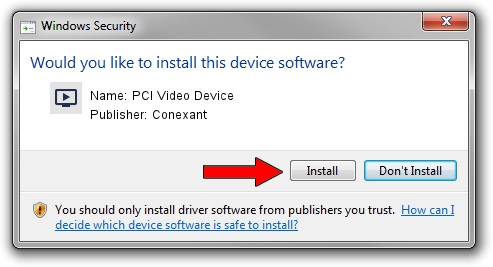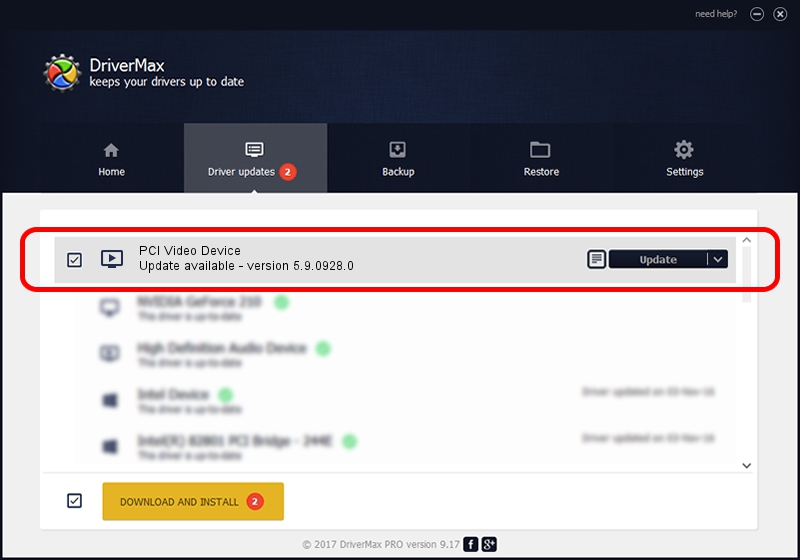Advertising seems to be blocked by your browser.
The ads help us provide this software and web site to you for free.
Please support our project by allowing our site to show ads.
Home /
Manufacturers /
Conexant /
PCI Video Device /
PCI/VEN_14F1&DEV_8800&SUBSYS_EA4D14F1 /
5.9.0928.0 Nov 02, 2009
Driver for Conexant PCI Video Device - downloading and installing it
PCI Video Device is a MEDIA device. This Windows driver was developed by Conexant. The hardware id of this driver is PCI/VEN_14F1&DEV_8800&SUBSYS_EA4D14F1.
1. Manually install Conexant PCI Video Device driver
- Download the setup file for Conexant PCI Video Device driver from the link below. This download link is for the driver version 5.9.0928.0 dated 2009-11-02.
- Run the driver installation file from a Windows account with the highest privileges (rights). If your User Access Control (UAC) is running then you will have to accept of the driver and run the setup with administrative rights.
- Go through the driver setup wizard, which should be pretty straightforward. The driver setup wizard will scan your PC for compatible devices and will install the driver.
- Shutdown and restart your computer and enjoy the updated driver, as you can see it was quite smple.
Driver file size: 305166 bytes (298.01 KB)
This driver was rated with an average of 4.2 stars by 94984 users.
This driver is compatible with the following versions of Windows:
- This driver works on Windows 2000 64 bits
- This driver works on Windows Server 2003 64 bits
- This driver works on Windows XP 64 bits
- This driver works on Windows Vista 64 bits
- This driver works on Windows 7 64 bits
- This driver works on Windows 8 64 bits
- This driver works on Windows 8.1 64 bits
- This driver works on Windows 10 64 bits
- This driver works on Windows 11 64 bits
2. Using DriverMax to install Conexant PCI Video Device driver
The advantage of using DriverMax is that it will install the driver for you in the easiest possible way and it will keep each driver up to date. How easy can you install a driver using DriverMax? Let's see!
- Open DriverMax and click on the yellow button named ~SCAN FOR DRIVER UPDATES NOW~. Wait for DriverMax to scan and analyze each driver on your computer.
- Take a look at the list of available driver updates. Search the list until you find the Conexant PCI Video Device driver. Click the Update button.
- That's all, the driver is now installed!

Jul 23 2016 6:12PM / Written by Andreea Kartman for DriverMax
follow @DeeaKartman