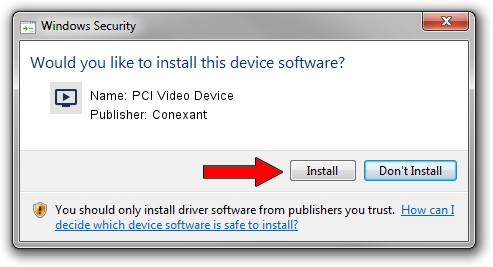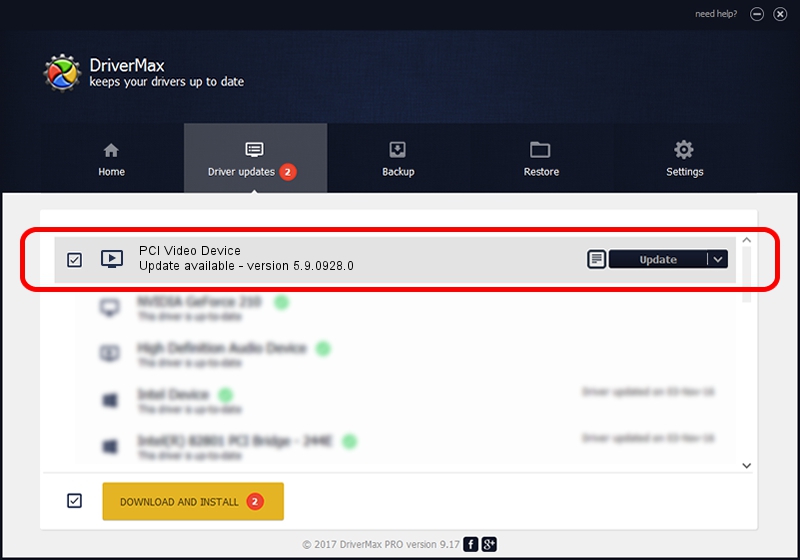Advertising seems to be blocked by your browser.
The ads help us provide this software and web site to you for free.
Please support our project by allowing our site to show ads.
Home /
Manufacturers /
Conexant /
PCI Video Device /
PCI/VEN_14F1&DEV_8800&SUBSYS_EA3D14F1 /
5.9.0928.0 Nov 02, 2009
Download and install Conexant PCI Video Device driver
PCI Video Device is a MEDIA device. This driver was developed by Conexant. The hardware id of this driver is PCI/VEN_14F1&DEV_8800&SUBSYS_EA3D14F1; this string has to match your hardware.
1. Conexant PCI Video Device driver - how to install it manually
- You can download from the link below the driver setup file for the Conexant PCI Video Device driver. The archive contains version 5.9.0928.0 released on 2009-11-02 of the driver.
- Start the driver installer file from a user account with the highest privileges (rights). If your User Access Control Service (UAC) is started please confirm the installation of the driver and run the setup with administrative rights.
- Go through the driver setup wizard, which will guide you; it should be quite easy to follow. The driver setup wizard will scan your PC and will install the right driver.
- When the operation finishes shutdown and restart your computer in order to use the updated driver. It is as simple as that to install a Windows driver!
Download size of the driver: 305166 bytes (298.01 KB)
This driver was rated with an average of 4 stars by 94706 users.
This driver is compatible with the following versions of Windows:
- This driver works on Windows 2000 64 bits
- This driver works on Windows Server 2003 64 bits
- This driver works on Windows XP 64 bits
- This driver works on Windows Vista 64 bits
- This driver works on Windows 7 64 bits
- This driver works on Windows 8 64 bits
- This driver works on Windows 8.1 64 bits
- This driver works on Windows 10 64 bits
- This driver works on Windows 11 64 bits
2. How to use DriverMax to install Conexant PCI Video Device driver
The most important advantage of using DriverMax is that it will setup the driver for you in the easiest possible way and it will keep each driver up to date, not just this one. How can you install a driver using DriverMax? Let's take a look!
- Start DriverMax and click on the yellow button named ~SCAN FOR DRIVER UPDATES NOW~. Wait for DriverMax to scan and analyze each driver on your computer.
- Take a look at the list of detected driver updates. Search the list until you find the Conexant PCI Video Device driver. Click on Update.
- That's it, you installed your first driver!

Jul 23 2016 6:13PM / Written by Dan Armano for DriverMax
follow @danarm