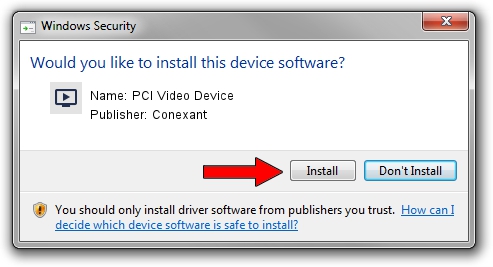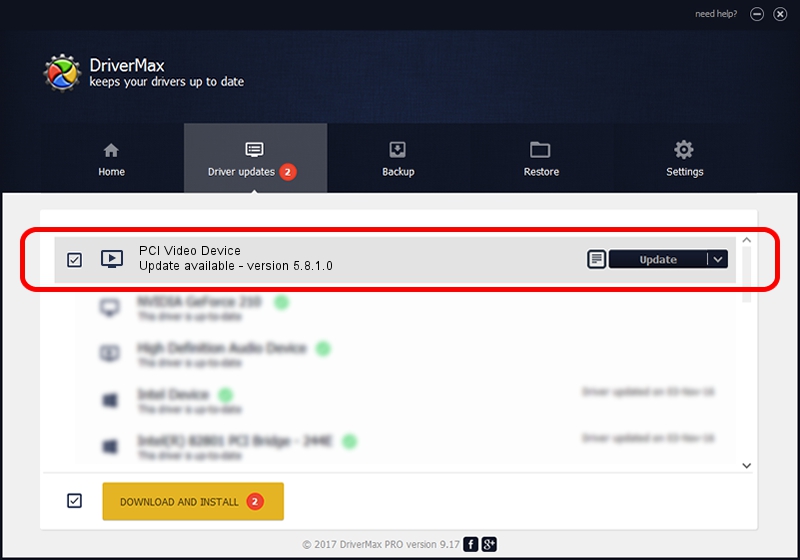Advertising seems to be blocked by your browser.
The ads help us provide this software and web site to you for free.
Please support our project by allowing our site to show ads.
Home /
Manufacturers /
Conexant /
PCI Video Device /
PCI/VEN_14F1&DEV_8800&SUBSYS_231914F1 /
5.8.1.0 May 31, 2006
Conexant PCI Video Device - two ways of downloading and installing the driver
PCI Video Device is a MEDIA hardware device. The Windows version of this driver was developed by Conexant. The hardware id of this driver is PCI/VEN_14F1&DEV_8800&SUBSYS_231914F1; this string has to match your hardware.
1. Conexant PCI Video Device - install the driver manually
- You can download from the link below the driver installer file for the Conexant PCI Video Device driver. The archive contains version 5.8.1.0 dated 2006-05-31 of the driver.
- Start the driver installer file from a user account with the highest privileges (rights). If your User Access Control (UAC) is enabled please accept of the driver and run the setup with administrative rights.
- Follow the driver installation wizard, which will guide you; it should be pretty easy to follow. The driver installation wizard will scan your PC and will install the right driver.
- When the operation finishes shutdown and restart your computer in order to use the updated driver. As you can see it was quite smple to install a Windows driver!
Size of this driver: 191218 bytes (186.74 KB)
Driver rating 3.7 stars out of 76479 votes.
This driver will work for the following versions of Windows:
- This driver works on Windows 2000 32 bits
- This driver works on Windows Server 2003 32 bits
- This driver works on Windows XP 32 bits
- This driver works on Windows Vista 32 bits
- This driver works on Windows 7 32 bits
- This driver works on Windows 8 32 bits
- This driver works on Windows 8.1 32 bits
- This driver works on Windows 10 32 bits
- This driver works on Windows 11 32 bits
2. Installing the Conexant PCI Video Device driver using DriverMax: the easy way
The advantage of using DriverMax is that it will install the driver for you in just a few seconds and it will keep each driver up to date, not just this one. How can you install a driver using DriverMax? Let's follow a few steps!
- Start DriverMax and push on the yellow button that says ~SCAN FOR DRIVER UPDATES NOW~. Wait for DriverMax to analyze each driver on your computer.
- Take a look at the list of detected driver updates. Search the list until you locate the Conexant PCI Video Device driver. Click the Update button.
- That's it, you installed your first driver!

Jul 18 2016 12:30PM / Written by Daniel Statescu for DriverMax
follow @DanielStatescu