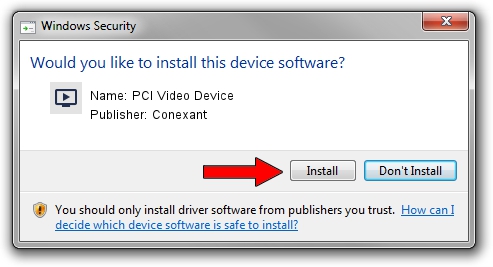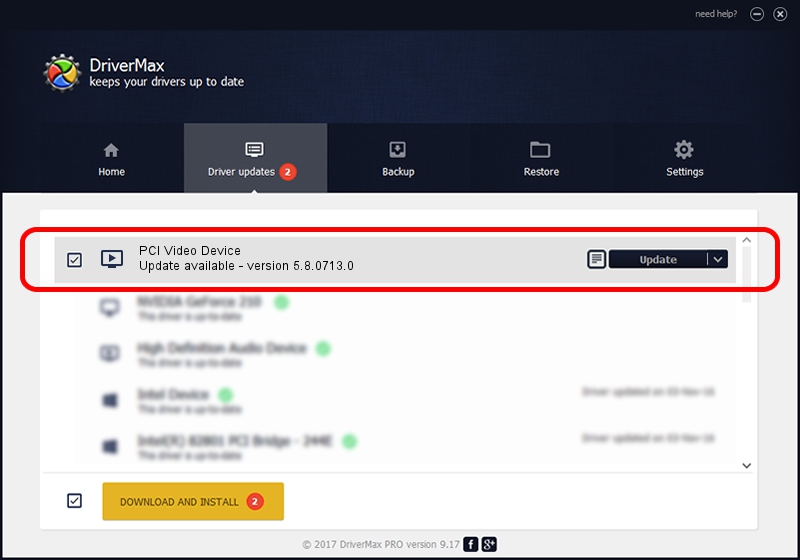Advertising seems to be blocked by your browser.
The ads help us provide this software and web site to you for free.
Please support our project by allowing our site to show ads.
Home /
Manufacturers /
Conexant /
PCI Video Device /
PCI/VEN_14F1&DEV_8800&SUBSYS_141914F1 /
5.8.0713.0 Jul 13, 2007
Conexant PCI Video Device - two ways of downloading and installing the driver
PCI Video Device is a MEDIA hardware device. The Windows version of this driver was developed by Conexant. In order to make sure you are downloading the exact right driver the hardware id is PCI/VEN_14F1&DEV_8800&SUBSYS_141914F1.
1. How to manually install Conexant PCI Video Device driver
- You can download from the link below the driver installer file for the Conexant PCI Video Device driver. The archive contains version 5.8.0713.0 released on 2007-07-13 of the driver.
- Run the driver installer file from a user account with the highest privileges (rights). If your User Access Control (UAC) is started please accept of the driver and run the setup with administrative rights.
- Follow the driver setup wizard, which will guide you; it should be quite easy to follow. The driver setup wizard will analyze your computer and will install the right driver.
- When the operation finishes restart your computer in order to use the updated driver. As you can see it was quite smple to install a Windows driver!
This driver was rated with an average of 3.6 stars by 16211 users.
2. How to install Conexant PCI Video Device driver using DriverMax
The advantage of using DriverMax is that it will install the driver for you in the easiest possible way and it will keep each driver up to date, not just this one. How can you install a driver using DriverMax? Let's follow a few steps!
- Start DriverMax and press on the yellow button named ~SCAN FOR DRIVER UPDATES NOW~. Wait for DriverMax to scan and analyze each driver on your PC.
- Take a look at the list of driver updates. Scroll the list down until you locate the Conexant PCI Video Device driver. Click on Update.
- Finished installing the driver!

Jul 29 2016 11:39AM / Written by Daniel Statescu for DriverMax
follow @DanielStatescu