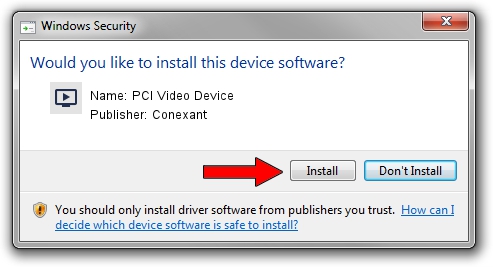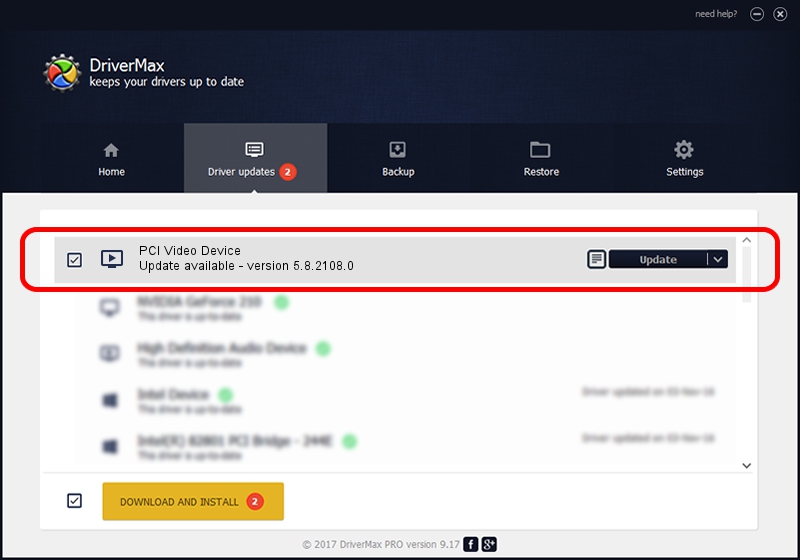Advertising seems to be blocked by your browser.
The ads help us provide this software and web site to you for free.
Please support our project by allowing our site to show ads.
Home /
Manufacturers /
Conexant /
PCI Video Device /
PCI/VEN_14F1&DEV_8800&SUBSYS_008414F1 /
5.8.2108.0 Jan 08, 2008
Conexant PCI Video Device how to download and install the driver
PCI Video Device is a MEDIA device. The Windows version of this driver was developed by Conexant. PCI/VEN_14F1&DEV_8800&SUBSYS_008414F1 is the matching hardware id of this device.
1. How to manually install Conexant PCI Video Device driver
- You can download from the link below the driver installer file for the Conexant PCI Video Device driver. The archive contains version 5.8.2108.0 dated 2008-01-08 of the driver.
- Run the driver installer file from a user account with the highest privileges (rights). If your User Access Control (UAC) is running please confirm the installation of the driver and run the setup with administrative rights.
- Follow the driver installation wizard, which will guide you; it should be pretty easy to follow. The driver installation wizard will analyze your PC and will install the right driver.
- When the operation finishes shutdown and restart your PC in order to use the updated driver. As you can see it was quite smple to install a Windows driver!
Size of this driver: 277022 bytes (270.53 KB)
This driver was rated with an average of 3.2 stars by 66228 users.
This driver was released for the following versions of Windows:
- This driver works on Windows 2000 32 bits
- This driver works on Windows Server 2003 32 bits
- This driver works on Windows XP 32 bits
- This driver works on Windows Vista 32 bits
- This driver works on Windows 7 32 bits
- This driver works on Windows 8 32 bits
- This driver works on Windows 8.1 32 bits
- This driver works on Windows 10 32 bits
- This driver works on Windows 11 32 bits
2. Installing the Conexant PCI Video Device driver using DriverMax: the easy way
The most important advantage of using DriverMax is that it will install the driver for you in just a few seconds and it will keep each driver up to date. How easy can you install a driver with DriverMax? Let's follow a few steps!
- Open DriverMax and push on the yellow button named ~SCAN FOR DRIVER UPDATES NOW~. Wait for DriverMax to analyze each driver on your PC.
- Take a look at the list of detected driver updates. Scroll the list down until you locate the Conexant PCI Video Device driver. Click on Update.
- That's all, the driver is now installed!

Jul 14 2016 1:43PM / Written by Daniel Statescu for DriverMax
follow @DanielStatescu