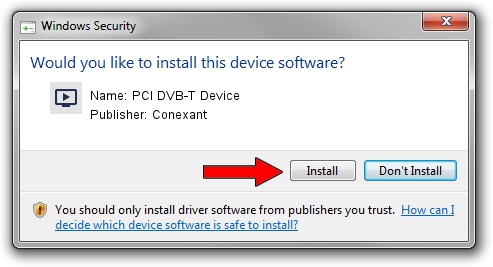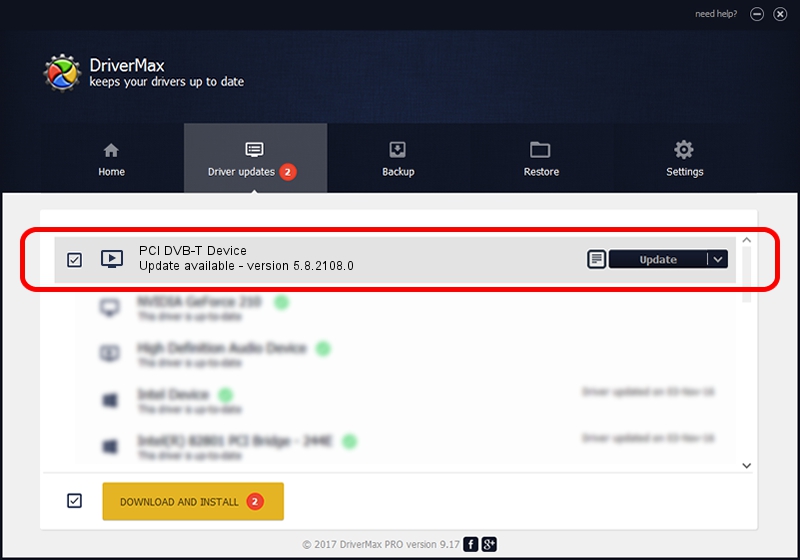Advertising seems to be blocked by your browser.
The ads help us provide this software and web site to you for free.
Please support our project by allowing our site to show ads.
Home /
Manufacturers /
Conexant /
PCI DVB-T Device /
PCI/VEN_14F1&DEV_8802&SUBSYS_833014F1 /
5.8.2108.0 Jan 08, 2008
Driver for Conexant PCI DVB-T Device - downloading and installing it
PCI DVB-T Device is a MEDIA device. The developer of this driver was Conexant. The hardware id of this driver is PCI/VEN_14F1&DEV_8802&SUBSYS_833014F1.
1. Manually install Conexant PCI DVB-T Device driver
- Download the setup file for Conexant PCI DVB-T Device driver from the location below. This is the download link for the driver version 5.8.2108.0 released on 2008-01-08.
- Run the driver installation file from a Windows account with the highest privileges (rights). If your UAC (User Access Control) is running then you will have to accept of the driver and run the setup with administrative rights.
- Follow the driver installation wizard, which should be pretty straightforward. The driver installation wizard will scan your PC for compatible devices and will install the driver.
- Restart your computer and enjoy the updated driver, as you can see it was quite smple.
This driver was rated with an average of 3.5 stars by 43061 users.
2. Installing the Conexant PCI DVB-T Device driver using DriverMax: the easy way
The advantage of using DriverMax is that it will install the driver for you in the easiest possible way and it will keep each driver up to date. How easy can you install a driver with DriverMax? Let's follow a few steps!
- Open DriverMax and push on the yellow button that says ~SCAN FOR DRIVER UPDATES NOW~. Wait for DriverMax to analyze each driver on your computer.
- Take a look at the list of detected driver updates. Scroll the list down until you locate the Conexant PCI DVB-T Device driver. Click on Update.
- That's it, you installed your first driver!

Jul 16 2016 4:29PM / Written by Dan Armano for DriverMax
follow @danarm