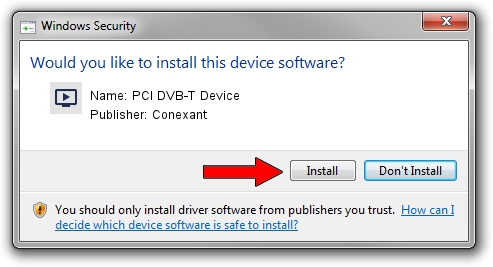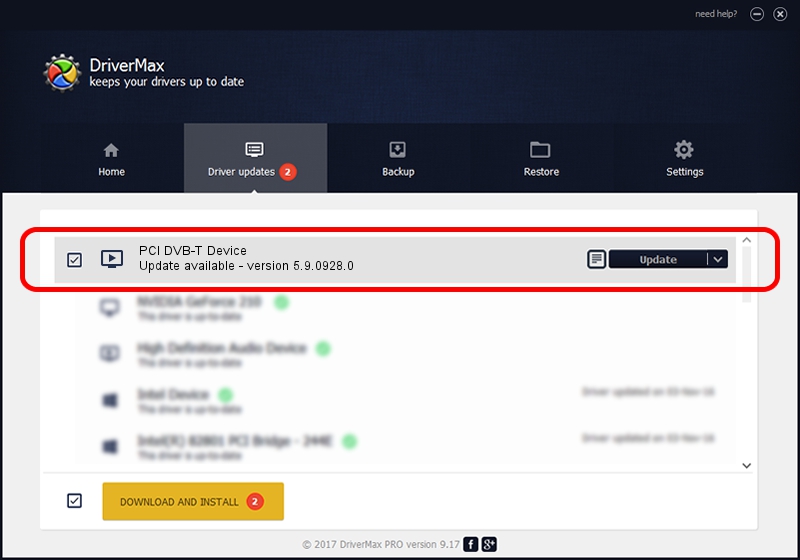Advertising seems to be blocked by your browser.
The ads help us provide this software and web site to you for free.
Please support our project by allowing our site to show ads.
Home /
Manufacturers /
Conexant /
PCI DVB-T Device /
PCI/VEN_14F1&DEV_8802&SUBSYS_302814F1 /
5.9.0928.0 Nov 02, 2009
Conexant PCI DVB-T Device how to download and install the driver
PCI DVB-T Device is a MEDIA device. The developer of this driver was Conexant. In order to make sure you are downloading the exact right driver the hardware id is PCI/VEN_14F1&DEV_8802&SUBSYS_302814F1.
1. How to manually install Conexant PCI DVB-T Device driver
- Download the driver setup file for Conexant PCI DVB-T Device driver from the link below. This is the download link for the driver version 5.9.0928.0 dated 2009-11-02.
- Run the driver installation file from a Windows account with administrative rights. If your User Access Control Service (UAC) is enabled then you will have to confirm the installation of the driver and run the setup with administrative rights.
- Go through the driver setup wizard, which should be pretty easy to follow. The driver setup wizard will analyze your PC for compatible devices and will install the driver.
- Restart your PC and enjoy the updated driver, as you can see it was quite smple.
The file size of this driver is 285487 bytes (278.80 KB)
This driver was installed by many users and received an average rating of 4.3 stars out of 65672 votes.
This driver is fully compatible with the following versions of Windows:
- This driver works on Windows 2000 32 bits
- This driver works on Windows Server 2003 32 bits
- This driver works on Windows XP 32 bits
- This driver works on Windows Vista 32 bits
- This driver works on Windows 7 32 bits
- This driver works on Windows 8 32 bits
- This driver works on Windows 8.1 32 bits
- This driver works on Windows 10 32 bits
- This driver works on Windows 11 32 bits
2. The easy way: using DriverMax to install Conexant PCI DVB-T Device driver
The advantage of using DriverMax is that it will install the driver for you in just a few seconds and it will keep each driver up to date. How easy can you install a driver using DriverMax? Let's take a look!
- Open DriverMax and push on the yellow button that says ~SCAN FOR DRIVER UPDATES NOW~. Wait for DriverMax to scan and analyze each driver on your PC.
- Take a look at the list of available driver updates. Search the list until you find the Conexant PCI DVB-T Device driver. Click on Update.
- Finished installing the driver!

Aug 1 2016 8:38AM / Written by Daniel Statescu for DriverMax
follow @DanielStatescu