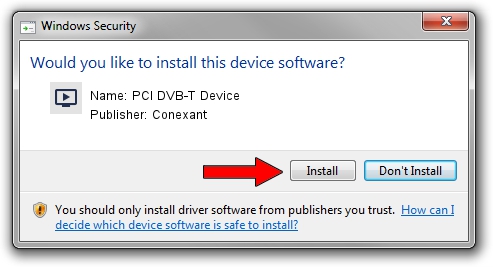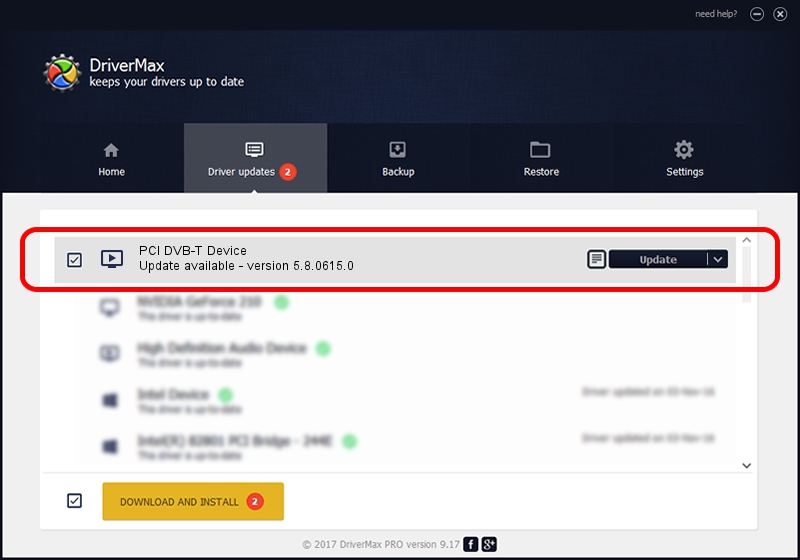Advertising seems to be blocked by your browser.
The ads help us provide this software and web site to you for free.
Please support our project by allowing our site to show ads.
Home /
Manufacturers /
Conexant /
PCI DVB-T Device /
PCI/VEN_14F1&DEV_8802&SUBSYS_302814F1 /
5.8.0615.0 Jun 15, 2007
Driver for Conexant PCI DVB-T Device - downloading and installing it
PCI DVB-T Device is a MEDIA hardware device. The developer of this driver was Conexant. In order to make sure you are downloading the exact right driver the hardware id is PCI/VEN_14F1&DEV_8802&SUBSYS_302814F1.
1. Conexant PCI DVB-T Device - install the driver manually
- Download the driver setup file for Conexant PCI DVB-T Device driver from the link below. This download link is for the driver version 5.8.0615.0 released on 2007-06-15.
- Start the driver setup file from a Windows account with the highest privileges (rights). If your UAC (User Access Control) is started then you will have to accept of the driver and run the setup with administrative rights.
- Follow the driver installation wizard, which should be quite easy to follow. The driver installation wizard will analyze your PC for compatible devices and will install the driver.
- Shutdown and restart your PC and enjoy the fresh driver, as you can see it was quite smple.
Size of this driver: 210242 bytes (205.31 KB)
This driver received an average rating of 3.7 stars out of 45076 votes.
This driver will work for the following versions of Windows:
- This driver works on Windows 2000 32 bits
- This driver works on Windows Server 2003 32 bits
- This driver works on Windows XP 32 bits
- This driver works on Windows Vista 32 bits
- This driver works on Windows 7 32 bits
- This driver works on Windows 8 32 bits
- This driver works on Windows 8.1 32 bits
- This driver works on Windows 10 32 bits
- This driver works on Windows 11 32 bits
2. Using DriverMax to install Conexant PCI DVB-T Device driver
The advantage of using DriverMax is that it will install the driver for you in the easiest possible way and it will keep each driver up to date, not just this one. How can you install a driver using DriverMax? Let's follow a few steps!
- Start DriverMax and push on the yellow button named ~SCAN FOR DRIVER UPDATES NOW~. Wait for DriverMax to analyze each driver on your computer.
- Take a look at the list of driver updates. Scroll the list down until you locate the Conexant PCI DVB-T Device driver. Click the Update button.
- Enjoy using the updated driver! :)

Aug 10 2016 10:27AM / Written by Daniel Statescu for DriverMax
follow @DanielStatescu