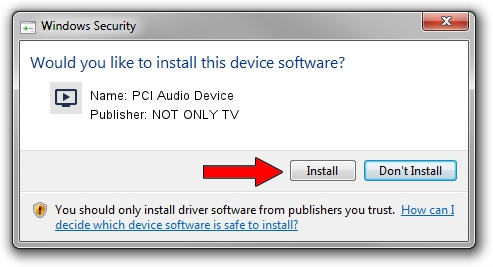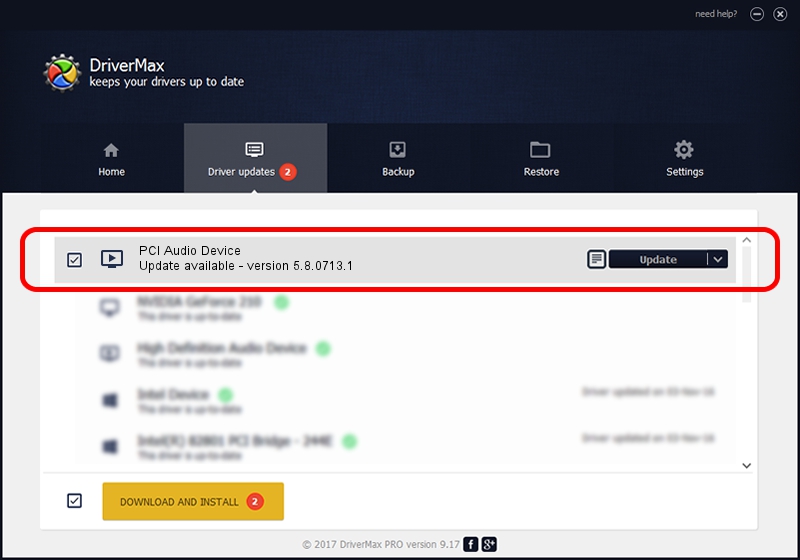Advertising seems to be blocked by your browser.
The ads help us provide this software and web site to you for free.
Please support our project by allowing our site to show ads.
Home /
Manufacturers /
NOT ONLY TV /
PCI Audio Device /
PCI/VEN_14F1&DEV_8811&SUBSYS_231914F1 /
5.8.0713.1 Jul 13, 2007
Driver for NOT ONLY TV PCI Audio Device - downloading and installing it
PCI Audio Device is a MEDIA device. This Windows driver was developed by NOT ONLY TV. PCI/VEN_14F1&DEV_8811&SUBSYS_231914F1 is the matching hardware id of this device.
1. Manually install NOT ONLY TV PCI Audio Device driver
- You can download from the link below the driver installer file for the NOT ONLY TV PCI Audio Device driver. The archive contains version 5.8.0713.1 dated 2007-07-13 of the driver.
- Start the driver installer file from a user account with administrative rights. If your User Access Control Service (UAC) is enabled please accept of the driver and run the setup with administrative rights.
- Go through the driver installation wizard, which will guide you; it should be quite easy to follow. The driver installation wizard will scan your PC and will install the right driver.
- When the operation finishes restart your computer in order to use the updated driver. It is as simple as that to install a Windows driver!
File size of the driver: 216666 bytes (211.59 KB)
This driver was rated with an average of 4.8 stars by 55488 users.
This driver was released for the following versions of Windows:
- This driver works on Windows 2000 32 bits
- This driver works on Windows Server 2003 32 bits
- This driver works on Windows XP 32 bits
- This driver works on Windows Vista 32 bits
- This driver works on Windows 7 32 bits
- This driver works on Windows 8 32 bits
- This driver works on Windows 8.1 32 bits
- This driver works on Windows 10 32 bits
- This driver works on Windows 11 32 bits
2. How to use DriverMax to install NOT ONLY TV PCI Audio Device driver
The advantage of using DriverMax is that it will install the driver for you in just a few seconds and it will keep each driver up to date. How can you install a driver with DriverMax? Let's follow a few steps!
- Open DriverMax and push on the yellow button that says ~SCAN FOR DRIVER UPDATES NOW~. Wait for DriverMax to analyze each driver on your PC.
- Take a look at the list of detected driver updates. Search the list until you locate the NOT ONLY TV PCI Audio Device driver. Click on Update.
- That's all, the driver is now installed!