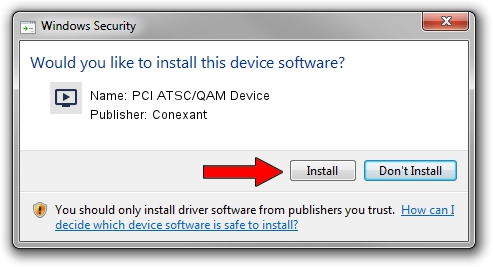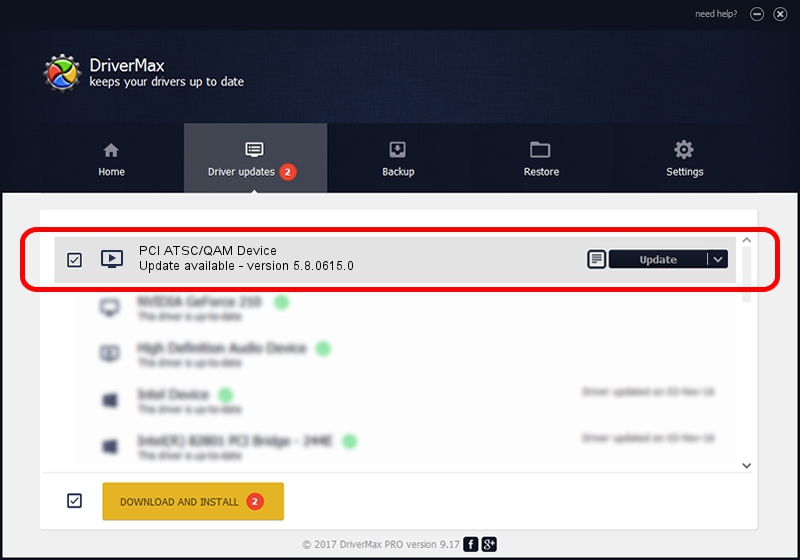Advertising seems to be blocked by your browser.
The ads help us provide this software and web site to you for free.
Please support our project by allowing our site to show ads.
Home /
Manufacturers /
Conexant /
PCI ATSC/QAM Device /
PCI/VEN_14F1&DEV_8802&SUBSYS_835014F1 /
5.8.0615.0 Jun 15, 2007
Driver for Conexant PCI ATSC/QAM Device - downloading and installing it
PCI ATSC/QAM Device is a MEDIA hardware device. The Windows version of this driver was developed by Conexant. PCI/VEN_14F1&DEV_8802&SUBSYS_835014F1 is the matching hardware id of this device.
1. Manually install Conexant PCI ATSC/QAM Device driver
- You can download from the link below the driver installer file for the Conexant PCI ATSC/QAM Device driver. The archive contains version 5.8.0615.0 dated 2007-06-15 of the driver.
- Run the driver installer file from a user account with administrative rights. If your User Access Control Service (UAC) is enabled please confirm the installation of the driver and run the setup with administrative rights.
- Follow the driver installation wizard, which will guide you; it should be quite easy to follow. The driver installation wizard will analyze your PC and will install the right driver.
- When the operation finishes restart your computer in order to use the updated driver. As you can see it was quite smple to install a Windows driver!
Download size of the driver: 210242 bytes (205.31 KB)
Driver rating 3.3 stars out of 73228 votes.
This driver was released for the following versions of Windows:
- This driver works on Windows 2000 32 bits
- This driver works on Windows Server 2003 32 bits
- This driver works on Windows XP 32 bits
- This driver works on Windows Vista 32 bits
- This driver works on Windows 7 32 bits
- This driver works on Windows 8 32 bits
- This driver works on Windows 8.1 32 bits
- This driver works on Windows 10 32 bits
- This driver works on Windows 11 32 bits
2. The easy way: using DriverMax to install Conexant PCI ATSC/QAM Device driver
The advantage of using DriverMax is that it will install the driver for you in just a few seconds and it will keep each driver up to date, not just this one. How can you install a driver using DriverMax? Let's see!
- Start DriverMax and click on the yellow button named ~SCAN FOR DRIVER UPDATES NOW~. Wait for DriverMax to analyze each driver on your computer.
- Take a look at the list of driver updates. Scroll the list down until you locate the Conexant PCI ATSC/QAM Device driver. Click on Update.
- Finished installing the driver!

Jul 19 2016 8:10PM / Written by Dan Armano for DriverMax
follow @danarm