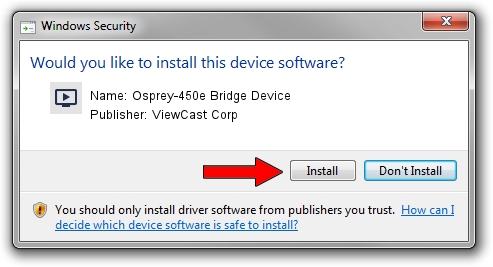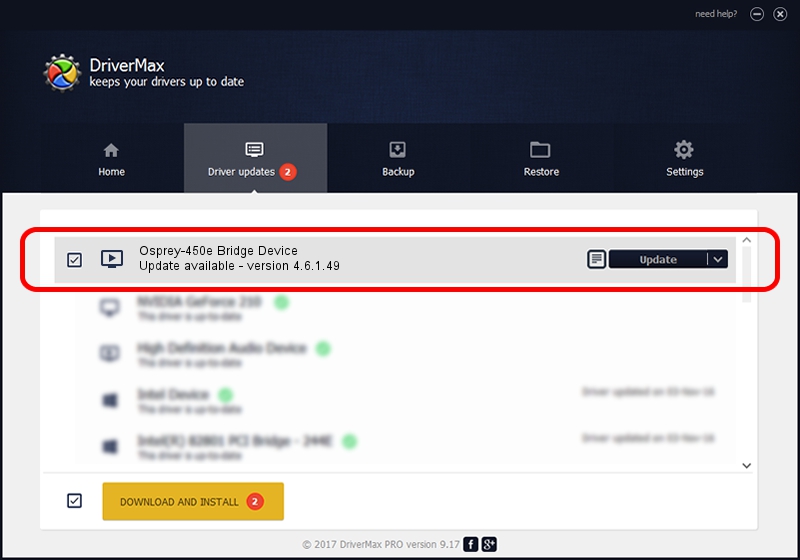Advertising seems to be blocked by your browser.
The ads help us provide this software and web site to you for free.
Please support our project by allowing our site to show ads.
Home /
Manufacturers /
ViewCast Corp /
Osprey-450e Bridge Device /
PCI/VEN_18C3&DEV_0720&SUBSYS_00321576 /
4.6.1.49 Aug 27, 2012
ViewCast Corp Osprey-450e Bridge Device how to download and install the driver
Osprey-450e Bridge Device is a MEDIA device. This driver was developed by ViewCast Corp. The hardware id of this driver is PCI/VEN_18C3&DEV_0720&SUBSYS_00321576.
1. Install ViewCast Corp Osprey-450e Bridge Device driver manually
- Download the setup file for ViewCast Corp Osprey-450e Bridge Device driver from the link below. This download link is for the driver version 4.6.1.49 dated 2012-08-27.
- Run the driver setup file from a Windows account with administrative rights. If your User Access Control (UAC) is started then you will have to accept of the driver and run the setup with administrative rights.
- Follow the driver installation wizard, which should be quite straightforward. The driver installation wizard will scan your PC for compatible devices and will install the driver.
- Shutdown and restart your computer and enjoy the fresh driver, it is as simple as that.
Driver file size: 1023312 bytes (999.33 KB)
This driver was rated with an average of 4.2 stars by 49714 users.
This driver is fully compatible with the following versions of Windows:
- This driver works on Windows 2000 32 bits
- This driver works on Windows Server 2003 32 bits
- This driver works on Windows XP 32 bits
- This driver works on Windows Vista 32 bits
- This driver works on Windows 7 32 bits
- This driver works on Windows 8 32 bits
- This driver works on Windows 8.1 32 bits
- This driver works on Windows 10 32 bits
- This driver works on Windows 11 32 bits
2. How to install ViewCast Corp Osprey-450e Bridge Device driver using DriverMax
The advantage of using DriverMax is that it will setup the driver for you in just a few seconds and it will keep each driver up to date. How can you install a driver using DriverMax? Let's take a look!
- Open DriverMax and press on the yellow button that says ~SCAN FOR DRIVER UPDATES NOW~. Wait for DriverMax to scan and analyze each driver on your PC.
- Take a look at the list of detected driver updates. Search the list until you find the ViewCast Corp Osprey-450e Bridge Device driver. Click on Update.
- Enjoy using the updated driver! :)

Jun 20 2016 12:48PM / Written by Andreea Kartman for DriverMax
follow @DeeaKartman