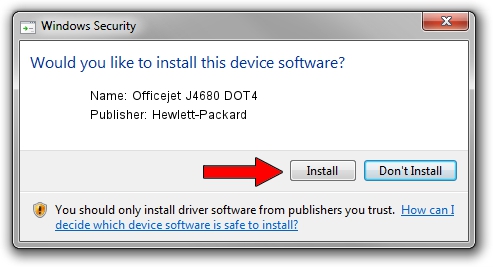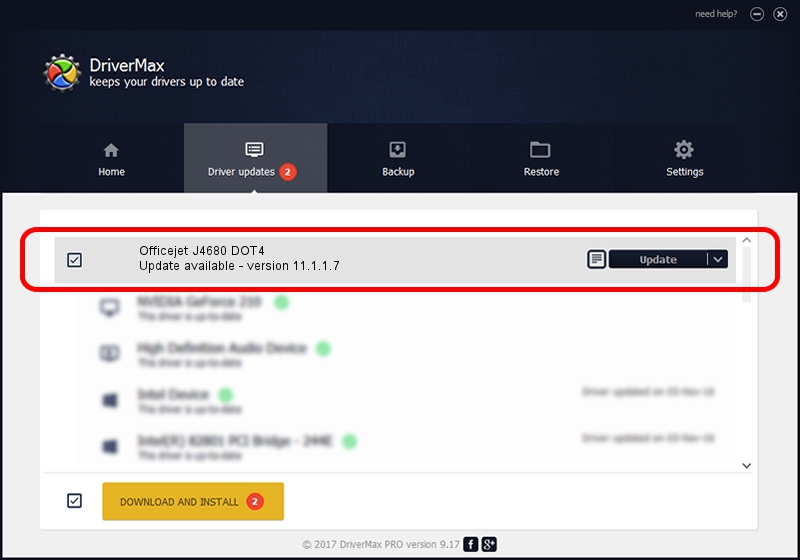Advertising seems to be blocked by your browser.
The ads help us provide this software and web site to you for free.
Please support our project by allowing our site to show ads.
Home /
Manufacturers /
Hewlett-Packard /
Officejet J4680 DOT4 /
dot4usb/vid_03F0&pid_2C12&mi_02&dot4 /
11.1.1.7 May 05, 2014
Hewlett-Packard Officejet J4680 DOT4 how to download and install the driver
Officejet J4680 DOT4 is a Dot4 device. The Windows version of this driver was developed by Hewlett-Packard. In order to make sure you are downloading the exact right driver the hardware id is dot4usb/vid_03F0&pid_2C12&mi_02&dot4.
1. How to manually install Hewlett-Packard Officejet J4680 DOT4 driver
- You can download from the link below the driver setup file for the Hewlett-Packard Officejet J4680 DOT4 driver. The archive contains version 11.1.1.7 released on 2014-05-05 of the driver.
- Start the driver installer file from a user account with administrative rights. If your User Access Control (UAC) is running please confirm the installation of the driver and run the setup with administrative rights.
- Go through the driver installation wizard, which will guide you; it should be pretty easy to follow. The driver installation wizard will scan your PC and will install the right driver.
- When the operation finishes restart your PC in order to use the updated driver. As you can see it was quite smple to install a Windows driver!
Driver rating 3.5 stars out of 29813 votes.
2. How to use DriverMax to install Hewlett-Packard Officejet J4680 DOT4 driver
The advantage of using DriverMax is that it will setup the driver for you in just a few seconds and it will keep each driver up to date, not just this one. How can you install a driver with DriverMax? Let's take a look!
- Open DriverMax and press on the yellow button that says ~SCAN FOR DRIVER UPDATES NOW~. Wait for DriverMax to analyze each driver on your PC.
- Take a look at the list of detected driver updates. Search the list until you find the Hewlett-Packard Officejet J4680 DOT4 driver. Click on Update.
- That's all, the driver is now installed!

Jun 20 2016 12:48PM / Written by Daniel Statescu for DriverMax
follow @DanielStatescu