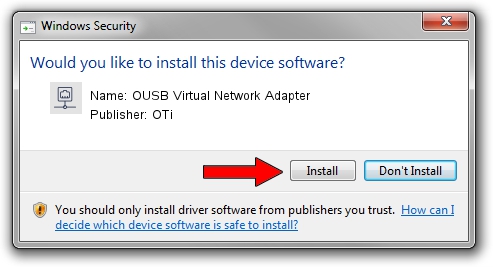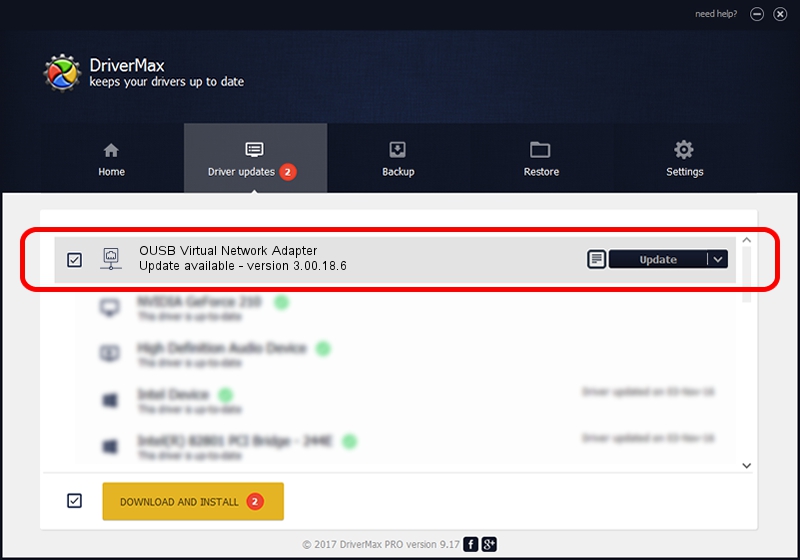Advertising seems to be blocked by your browser.
The ads help us provide this software and web site to you for free.
Please support our project by allowing our site to show ads.
Home /
Manufacturers /
OTi /
OUSB Virtual Network Adapter /
USB/VID_2158&PID_1991 /
3.00.18.6 Nov 03, 2009
OTi OUSB Virtual Network Adapter driver download and installation
OUSB Virtual Network Adapter is a Network Adapters hardware device. The developer of this driver was OTi. In order to make sure you are downloading the exact right driver the hardware id is USB/VID_2158&PID_1991.
1. How to manually install OTi OUSB Virtual Network Adapter driver
- Download the driver setup file for OTi OUSB Virtual Network Adapter driver from the location below. This download link is for the driver version 3.00.18.6 released on 2009-11-03.
- Start the driver installation file from a Windows account with the highest privileges (rights). If your User Access Control Service (UAC) is enabled then you will have to accept of the driver and run the setup with administrative rights.
- Go through the driver setup wizard, which should be pretty straightforward. The driver setup wizard will scan your PC for compatible devices and will install the driver.
- Shutdown and restart your computer and enjoy the updated driver, as you can see it was quite smple.
Driver file size: 21769 bytes (21.26 KB)
This driver was installed by many users and received an average rating of 4.1 stars out of 25931 votes.
This driver was released for the following versions of Windows:
- This driver works on Windows 2000 64 bits
- This driver works on Windows Server 2003 64 bits
- This driver works on Windows XP 64 bits
- This driver works on Windows Vista 64 bits
- This driver works on Windows 7 64 bits
- This driver works on Windows 8 64 bits
- This driver works on Windows 8.1 64 bits
- This driver works on Windows 10 64 bits
- This driver works on Windows 11 64 bits
2. How to install OTi OUSB Virtual Network Adapter driver using DriverMax
The advantage of using DriverMax is that it will install the driver for you in just a few seconds and it will keep each driver up to date, not just this one. How can you install a driver using DriverMax? Let's follow a few steps!
- Start DriverMax and click on the yellow button named ~SCAN FOR DRIVER UPDATES NOW~. Wait for DriverMax to scan and analyze each driver on your computer.
- Take a look at the list of available driver updates. Scroll the list down until you locate the OTi OUSB Virtual Network Adapter driver. Click the Update button.
- That's it, you installed your first driver!

Aug 12 2016 6:04PM / Written by Daniel Statescu for DriverMax
follow @DanielStatescu