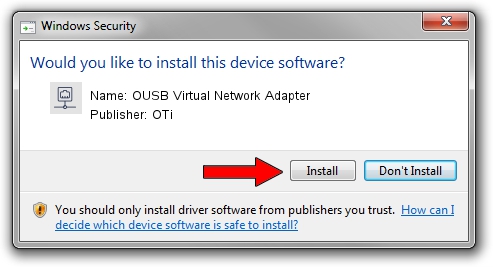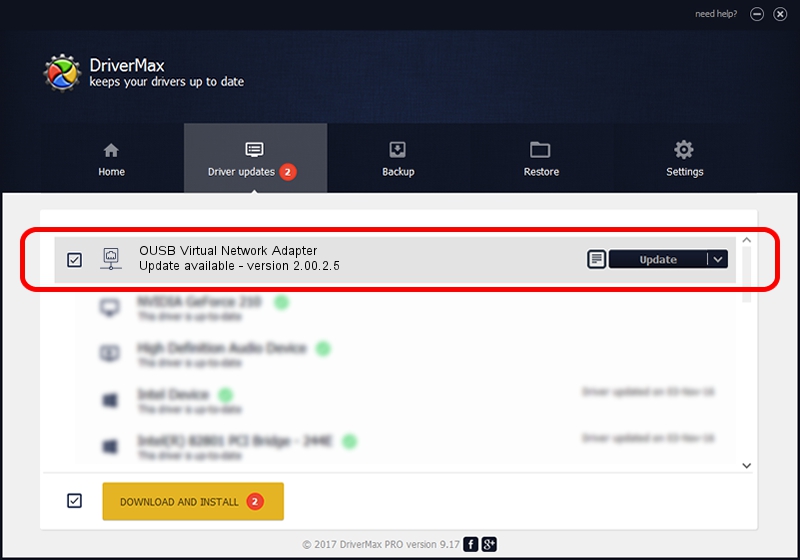Advertising seems to be blocked by your browser.
The ads help us provide this software and web site to you for free.
Please support our project by allowing our site to show ads.
Home /
Manufacturers /
OTi /
OUSB Virtual Network Adapter /
USB/VID_2158&PID_1991 /
2.00.2.5 Oct 08, 2009
OTi OUSB Virtual Network Adapter - two ways of downloading and installing the driver
OUSB Virtual Network Adapter is a Network Adapters hardware device. The Windows version of this driver was developed by OTi. The hardware id of this driver is USB/VID_2158&PID_1991; this string has to match your hardware.
1. OTi OUSB Virtual Network Adapter driver - how to install it manually
- You can download from the link below the driver setup file for the OTi OUSB Virtual Network Adapter driver. The archive contains version 2.00.2.5 dated 2009-10-08 of the driver.
- Start the driver installer file from a user account with the highest privileges (rights). If your User Access Control (UAC) is started please confirm the installation of the driver and run the setup with administrative rights.
- Go through the driver setup wizard, which will guide you; it should be quite easy to follow. The driver setup wizard will scan your computer and will install the right driver.
- When the operation finishes shutdown and restart your computer in order to use the updated driver. It is as simple as that to install a Windows driver!
Size of this driver: 19994 bytes (19.53 KB)
This driver received an average rating of 4.3 stars out of 39596 votes.
This driver will work for the following versions of Windows:
- This driver works on Windows 2000 32 bits
- This driver works on Windows Server 2003 32 bits
- This driver works on Windows XP 32 bits
- This driver works on Windows Vista 32 bits
- This driver works on Windows 7 32 bits
- This driver works on Windows 8 32 bits
- This driver works on Windows 8.1 32 bits
- This driver works on Windows 10 32 bits
- This driver works on Windows 11 32 bits
2. Installing the OTi OUSB Virtual Network Adapter driver using DriverMax: the easy way
The most important advantage of using DriverMax is that it will install the driver for you in the easiest possible way and it will keep each driver up to date. How easy can you install a driver using DriverMax? Let's take a look!
- Open DriverMax and push on the yellow button named ~SCAN FOR DRIVER UPDATES NOW~. Wait for DriverMax to scan and analyze each driver on your computer.
- Take a look at the list of available driver updates. Search the list until you find the OTi OUSB Virtual Network Adapter driver. Click the Update button.
- Enjoy using the updated driver! :)

Jul 21 2016 11:49AM / Written by Andreea Kartman for DriverMax
follow @DeeaKartman