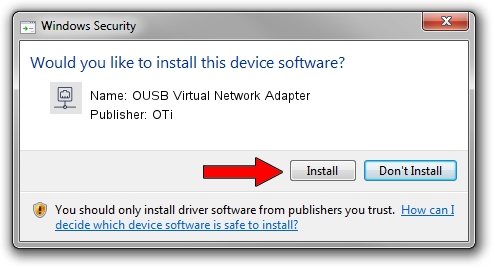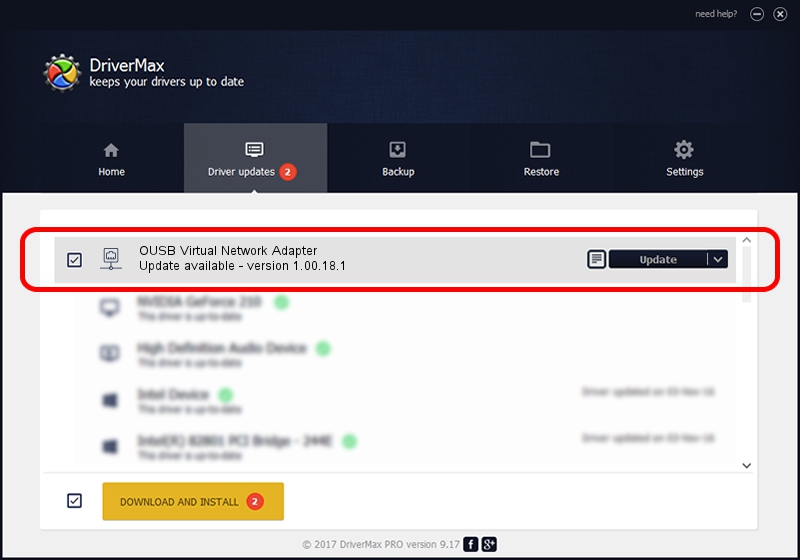Advertising seems to be blocked by your browser.
The ads help us provide this software and web site to you for free.
Please support our project by allowing our site to show ads.
Home /
Manufacturers /
OTi /
OUSB Virtual Network Adapter /
USB/VID_0EA0&PID_2208 /
1.00.18.1 Jun 18, 2009
Driver for OTi OUSB Virtual Network Adapter - downloading and installing it
OUSB Virtual Network Adapter is a Network Adapters hardware device. This driver was developed by OTi. USB/VID_0EA0&PID_2208 is the matching hardware id of this device.
1. Install OTi OUSB Virtual Network Adapter driver manually
- You can download from the link below the driver installer file for the OTi OUSB Virtual Network Adapter driver. The archive contains version 1.00.18.1 dated 2009-06-18 of the driver.
- Run the driver installer file from a user account with administrative rights. If your User Access Control Service (UAC) is running please accept of the driver and run the setup with administrative rights.
- Follow the driver installation wizard, which will guide you; it should be pretty easy to follow. The driver installation wizard will analyze your computer and will install the right driver.
- When the operation finishes restart your PC in order to use the updated driver. It is as simple as that to install a Windows driver!
Download size of the driver: 21461 bytes (20.96 KB)
Driver rating 4 stars out of 52768 votes.
This driver is fully compatible with the following versions of Windows:
- This driver works on Windows 2000 64 bits
- This driver works on Windows Server 2003 64 bits
- This driver works on Windows XP 64 bits
- This driver works on Windows Vista 64 bits
- This driver works on Windows 7 64 bits
- This driver works on Windows 8 64 bits
- This driver works on Windows 8.1 64 bits
- This driver works on Windows 10 64 bits
- This driver works on Windows 11 64 bits
2. How to use DriverMax to install OTi OUSB Virtual Network Adapter driver
The most important advantage of using DriverMax is that it will install the driver for you in just a few seconds and it will keep each driver up to date, not just this one. How can you install a driver using DriverMax? Let's follow a few steps!
- Open DriverMax and press on the yellow button that says ~SCAN FOR DRIVER UPDATES NOW~. Wait for DriverMax to analyze each driver on your computer.
- Take a look at the list of detected driver updates. Scroll the list down until you find the OTi OUSB Virtual Network Adapter driver. Click the Update button.
- Finished installing the driver!