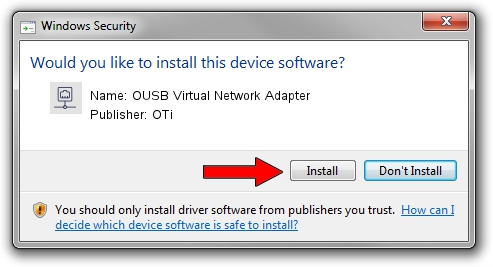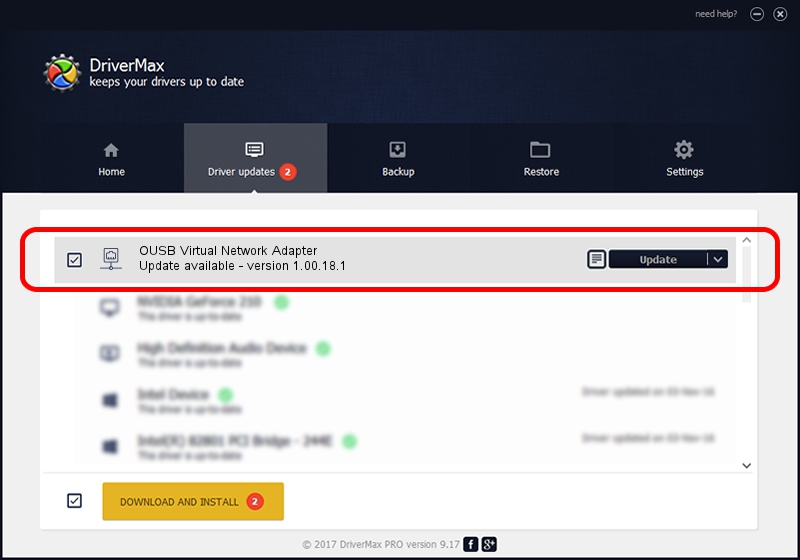Advertising seems to be blocked by your browser.
The ads help us provide this software and web site to you for free.
Please support our project by allowing our site to show ads.
Home /
Manufacturers /
OTi /
OUSB Virtual Network Adapter /
USB/VID_0EA0&PID_1888 /
1.00.18.1 Jun 18, 2009
OTi OUSB Virtual Network Adapter how to download and install the driver
OUSB Virtual Network Adapter is a Network Adapters hardware device. This driver was developed by OTi. The hardware id of this driver is USB/VID_0EA0&PID_1888; this string has to match your hardware.
1. OTi OUSB Virtual Network Adapter driver - how to install it manually
- Download the driver setup file for OTi OUSB Virtual Network Adapter driver from the link below. This download link is for the driver version 1.00.18.1 dated 2009-06-18.
- Run the driver installation file from a Windows account with the highest privileges (rights). If your User Access Control Service (UAC) is started then you will have to accept of the driver and run the setup with administrative rights.
- Go through the driver setup wizard, which should be quite straightforward. The driver setup wizard will scan your PC for compatible devices and will install the driver.
- Restart your PC and enjoy the fresh driver, as you can see it was quite smple.
File size of the driver: 21461 bytes (20.96 KB)
This driver received an average rating of 4.3 stars out of 54131 votes.
This driver was released for the following versions of Windows:
- This driver works on Windows 2000 64 bits
- This driver works on Windows Server 2003 64 bits
- This driver works on Windows XP 64 bits
- This driver works on Windows Vista 64 bits
- This driver works on Windows 7 64 bits
- This driver works on Windows 8 64 bits
- This driver works on Windows 8.1 64 bits
- This driver works on Windows 10 64 bits
- This driver works on Windows 11 64 bits
2. Installing the OTi OUSB Virtual Network Adapter driver using DriverMax: the easy way
The most important advantage of using DriverMax is that it will install the driver for you in the easiest possible way and it will keep each driver up to date. How easy can you install a driver using DriverMax? Let's follow a few steps!
- Open DriverMax and click on the yellow button that says ~SCAN FOR DRIVER UPDATES NOW~. Wait for DriverMax to scan and analyze each driver on your computer.
- Take a look at the list of available driver updates. Scroll the list down until you find the OTi OUSB Virtual Network Adapter driver. Click on Update.
- Finished installing the driver!

Jul 15 2016 1:27PM / Written by Andreea Kartman for DriverMax
follow @DeeaKartman