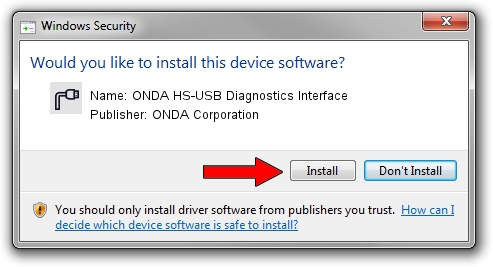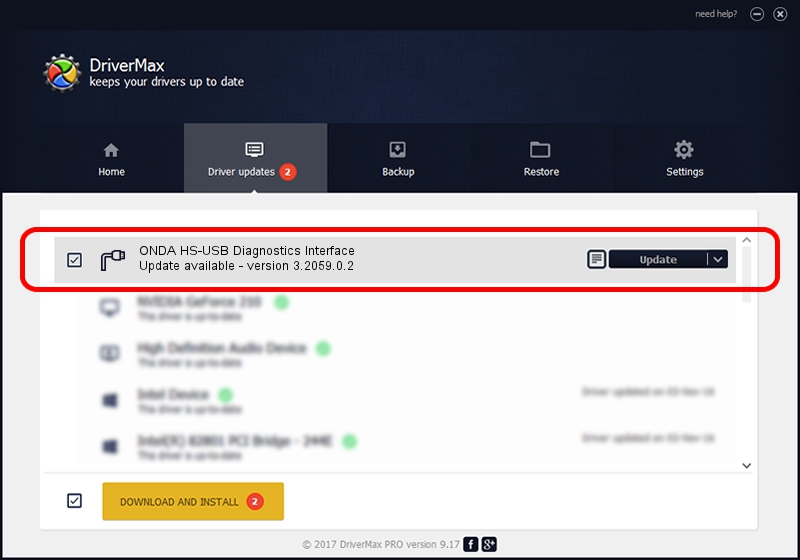Advertising seems to be blocked by your browser.
The ads help us provide this software and web site to you for free.
Please support our project by allowing our site to show ads.
Home /
Manufacturers /
ONDA Corporation /
ONDA HS-USB Diagnostics Interface /
USB/VID_19D2&PID_0091&MI_00 /
3.2059.0.2 Oct 26, 2009
Driver for ONDA Corporation ONDA HS-USB Diagnostics Interface - downloading and installing it
ONDA HS-USB Diagnostics Interface is a Ports device. The developer of this driver was ONDA Corporation. In order to make sure you are downloading the exact right driver the hardware id is USB/VID_19D2&PID_0091&MI_00.
1. How to manually install ONDA Corporation ONDA HS-USB Diagnostics Interface driver
- Download the driver setup file for ONDA Corporation ONDA HS-USB Diagnostics Interface driver from the link below. This download link is for the driver version 3.2059.0.2 released on 2009-10-26.
- Start the driver installation file from a Windows account with the highest privileges (rights). If your User Access Control Service (UAC) is running then you will have to accept of the driver and run the setup with administrative rights.
- Follow the driver setup wizard, which should be quite easy to follow. The driver setup wizard will scan your PC for compatible devices and will install the driver.
- Restart your PC and enjoy the new driver, as you can see it was quite smple.
This driver was rated with an average of 3.5 stars by 79392 users.
2. The easy way: using DriverMax to install ONDA Corporation ONDA HS-USB Diagnostics Interface driver
The most important advantage of using DriverMax is that it will install the driver for you in the easiest possible way and it will keep each driver up to date, not just this one. How easy can you install a driver using DriverMax? Let's see!
- Start DriverMax and click on the yellow button that says ~SCAN FOR DRIVER UPDATES NOW~. Wait for DriverMax to analyze each driver on your PC.
- Take a look at the list of detected driver updates. Search the list until you find the ONDA Corporation ONDA HS-USB Diagnostics Interface driver. Click on Update.
- Enjoy using the updated driver! :)

Aug 10 2016 10:59AM / Written by Daniel Statescu for DriverMax
follow @DanielStatescu