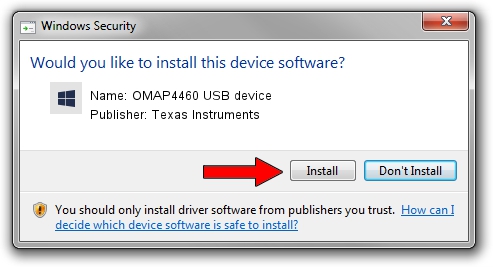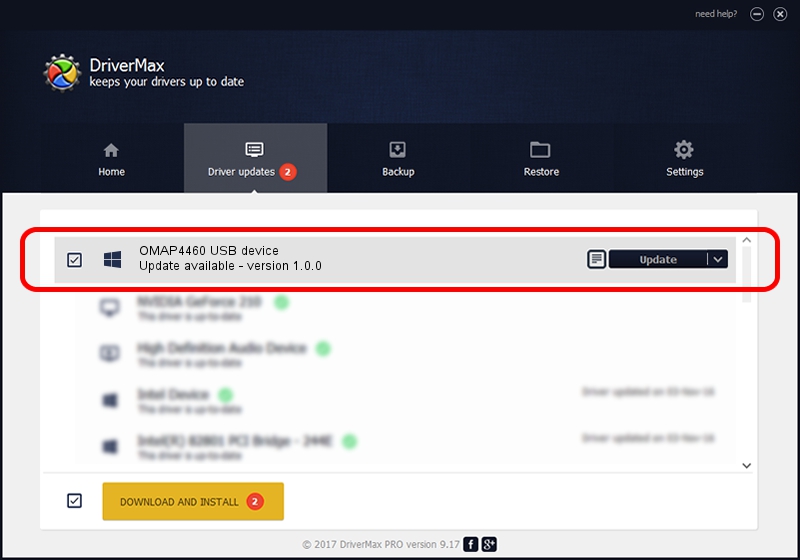Advertising seems to be blocked by your browser.
The ads help us provide this software and web site to you for free.
Please support our project by allowing our site to show ads.
Home /
Manufacturers /
Texas Instruments /
OMAP4460 USB device /
USB/VID_0451&PID_d010 /
1.0.0 Jan 26, 2010
Driver for Texas Instruments OMAP4460 USB device - downloading and installing it
OMAP4460 USB device is a TI Boards hardware device. This driver was developed by Texas Instruments. The hardware id of this driver is USB/VID_0451&PID_d010; this string has to match your hardware.
1. Install Texas Instruments OMAP4460 USB device driver manually
- You can download from the link below the driver installer file for the Texas Instruments OMAP4460 USB device driver. The archive contains version 1.0.0 released on 2010-01-26 of the driver.
- Start the driver installer file from a user account with administrative rights. If your UAC (User Access Control) is enabled please confirm the installation of the driver and run the setup with administrative rights.
- Follow the driver installation wizard, which will guide you; it should be pretty easy to follow. The driver installation wizard will scan your computer and will install the right driver.
- When the operation finishes shutdown and restart your PC in order to use the updated driver. As you can see it was quite smple to install a Windows driver!
This driver was rated with an average of 3.2 stars by 32680 users.
2. How to install Texas Instruments OMAP4460 USB device driver using DriverMax
The advantage of using DriverMax is that it will setup the driver for you in the easiest possible way and it will keep each driver up to date. How easy can you install a driver using DriverMax? Let's take a look!
- Start DriverMax and push on the yellow button named ~SCAN FOR DRIVER UPDATES NOW~. Wait for DriverMax to analyze each driver on your computer.
- Take a look at the list of available driver updates. Scroll the list down until you find the Texas Instruments OMAP4460 USB device driver. Click the Update button.
- That's all, the driver is now installed!

Jul 31 2016 5:47AM / Written by Daniel Statescu for DriverMax
follow @DanielStatescu