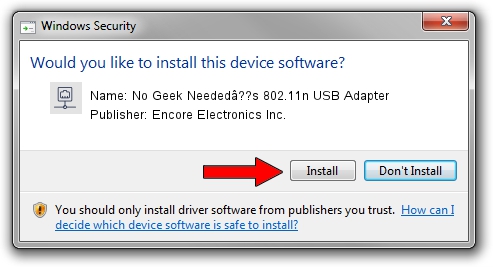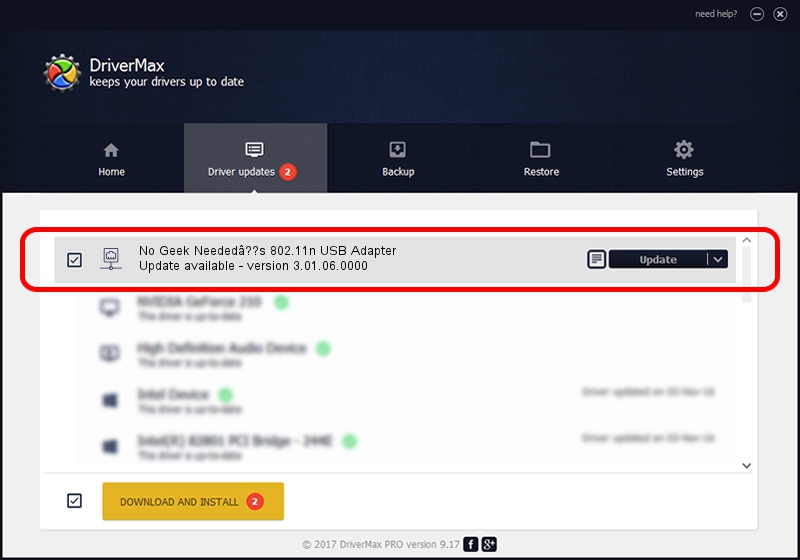Advertising seems to be blocked by your browser.
The ads help us provide this software and web site to you for free.
Please support our project by allowing our site to show ads.
Home /
Manufacturers /
Encore Electronics Inc. /
No Geek Neededâ??s 802.11n USB Adapter /
USB/VID_203D&PID_14A1 /
3.01.06.0000 Aug 01, 2011
Encore Electronics Inc. No Geek Neededâ??s 802.11n USB Adapter how to download and install the driver
No Geek Neededâ??s 802.11n USB Adapter is a Network Adapters hardware device. The Windows version of this driver was developed by Encore Electronics Inc.. The hardware id of this driver is USB/VID_203D&PID_14A1.
1. Manually install Encore Electronics Inc. No Geek Neededâ??s 802.11n USB Adapter driver
- Download the driver setup file for Encore Electronics Inc. No Geek Neededâ??s 802.11n USB Adapter driver from the link below. This is the download link for the driver version 3.01.06.0000 dated 2011-08-01.
- Start the driver installation file from a Windows account with the highest privileges (rights). If your UAC (User Access Control) is enabled then you will have to accept of the driver and run the setup with administrative rights.
- Follow the driver installation wizard, which should be pretty easy to follow. The driver installation wizard will scan your PC for compatible devices and will install the driver.
- Restart your PC and enjoy the new driver, as you can see it was quite smple.
Driver file size: 747457 bytes (729.94 KB)
This driver was rated with an average of 4 stars by 41895 users.
This driver was released for the following versions of Windows:
- This driver works on Windows Vista 32 bits
- This driver works on Windows 7 32 bits
- This driver works on Windows 8 32 bits
- This driver works on Windows 8.1 32 bits
- This driver works on Windows 10 32 bits
- This driver works on Windows 11 32 bits
2. Installing the Encore Electronics Inc. No Geek Neededâ??s 802.11n USB Adapter driver using DriverMax: the easy way
The advantage of using DriverMax is that it will install the driver for you in the easiest possible way and it will keep each driver up to date, not just this one. How can you install a driver with DriverMax? Let's see!
- Start DriverMax and push on the yellow button that says ~SCAN FOR DRIVER UPDATES NOW~. Wait for DriverMax to scan and analyze each driver on your PC.
- Take a look at the list of available driver updates. Search the list until you find the Encore Electronics Inc. No Geek Neededâ??s 802.11n USB Adapter driver. Click on Update.
- That's it, you installed your first driver!

Jul 11 2016 12:43AM / Written by Dan Armano for DriverMax
follow @danarm