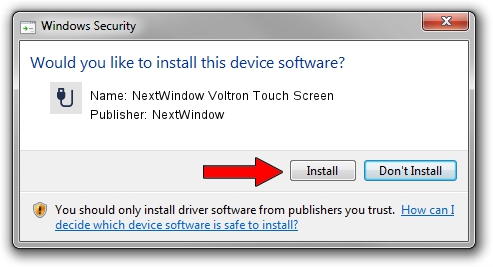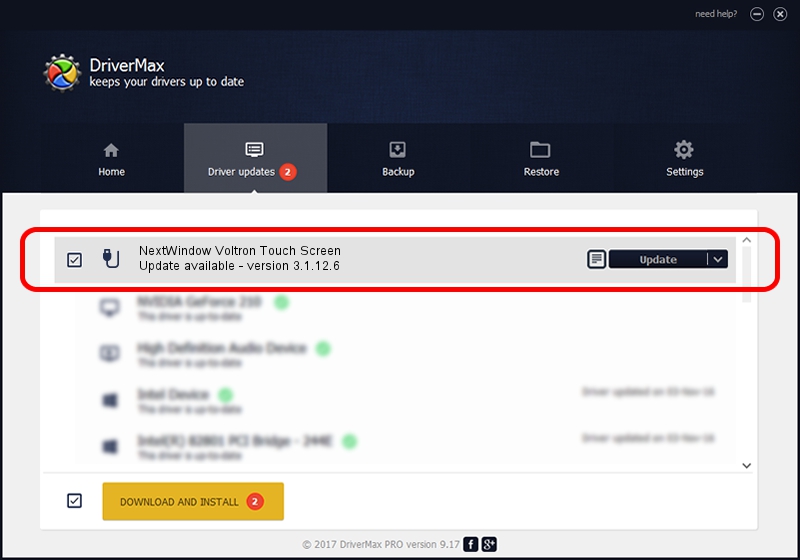Advertising seems to be blocked by your browser.
The ads help us provide this software and web site to you for free.
Please support our project by allowing our site to show ads.
Home /
Manufacturers /
NextWindow /
NextWindow Voltron Touch Screen /
USB/VID_1926&PID_0237 /
3.1.12.6 Feb 04, 2013
NextWindow NextWindow Voltron Touch Screen how to download and install the driver
NextWindow Voltron Touch Screen is a USB human interface device class hardware device. The Windows version of this driver was developed by NextWindow. USB/VID_1926&PID_0237 is the matching hardware id of this device.
1. Manually install NextWindow NextWindow Voltron Touch Screen driver
- Download the setup file for NextWindow NextWindow Voltron Touch Screen driver from the link below. This is the download link for the driver version 3.1.12.6 dated 2013-02-04.
- Start the driver installation file from a Windows account with the highest privileges (rights). If your User Access Control (UAC) is enabled then you will have to confirm the installation of the driver and run the setup with administrative rights.
- Go through the driver setup wizard, which should be quite straightforward. The driver setup wizard will scan your PC for compatible devices and will install the driver.
- Restart your computer and enjoy the new driver, as you can see it was quite smple.
This driver received an average rating of 3.2 stars out of 40315 votes.
2. How to install NextWindow NextWindow Voltron Touch Screen driver using DriverMax
The most important advantage of using DriverMax is that it will setup the driver for you in just a few seconds and it will keep each driver up to date. How easy can you install a driver using DriverMax? Let's take a look!
- Start DriverMax and push on the yellow button that says ~SCAN FOR DRIVER UPDATES NOW~. Wait for DriverMax to scan and analyze each driver on your PC.
- Take a look at the list of driver updates. Scroll the list down until you locate the NextWindow NextWindow Voltron Touch Screen driver. Click the Update button.
- That's all, the driver is now installed!

Aug 6 2016 5:42AM / Written by Dan Armano for DriverMax
follow @danarm