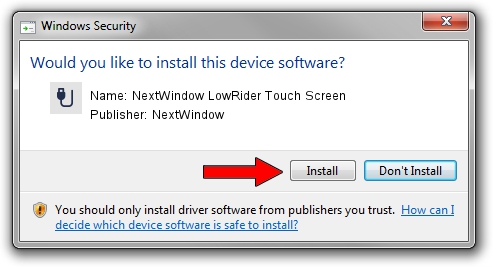Advertising seems to be blocked by your browser.
The ads help us provide this software and web site to you for free.
Please support our project by allowing our site to show ads.
Home /
Manufacturers /
NextWindow /
NextWindow LowRider Touch Screen /
USB/VID_1926&PID_0C82&MI_00 /
1.3.0.4 Oct 12, 2010
NextWindow NextWindow LowRider Touch Screen how to download and install the driver
NextWindow LowRider Touch Screen is a USB human interface device class device. This Windows driver was developed by NextWindow. USB/VID_1926&PID_0C82&MI_00 is the matching hardware id of this device.
1. How to manually install NextWindow NextWindow LowRider Touch Screen driver
- You can download from the link below the driver setup file for the NextWindow NextWindow LowRider Touch Screen driver. The archive contains version 1.3.0.4 dated 2010-10-12 of the driver.
- Start the driver installer file from a user account with the highest privileges (rights). If your UAC (User Access Control) is running please confirm the installation of the driver and run the setup with administrative rights.
- Follow the driver installation wizard, which will guide you; it should be pretty easy to follow. The driver installation wizard will analyze your PC and will install the right driver.
- When the operation finishes restart your PC in order to use the updated driver. It is as simple as that to install a Windows driver!
Driver file size: 1804512 bytes (1.72 MB)
This driver received an average rating of 4.7 stars out of 97320 votes.
This driver is compatible with the following versions of Windows:
- This driver works on Windows 2000 64 bits
- This driver works on Windows Server 2003 64 bits
- This driver works on Windows XP 64 bits
- This driver works on Windows Vista 64 bits
- This driver works on Windows 7 64 bits
- This driver works on Windows 8 64 bits
- This driver works on Windows 8.1 64 bits
- This driver works on Windows 10 64 bits
- This driver works on Windows 11 64 bits
2. Installing the NextWindow NextWindow LowRider Touch Screen driver using DriverMax: the easy way
The advantage of using DriverMax is that it will install the driver for you in just a few seconds and it will keep each driver up to date, not just this one. How can you install a driver using DriverMax? Let's see!
- Start DriverMax and click on the yellow button that says ~SCAN FOR DRIVER UPDATES NOW~. Wait for DriverMax to analyze each driver on your PC.
- Take a look at the list of available driver updates. Scroll the list down until you locate the NextWindow NextWindow LowRider Touch Screen driver. Click on Update.
- Enjoy using the updated driver! :)

Jun 29 2016 5:16PM / Written by Andreea Kartman for DriverMax
follow @DeeaKartman