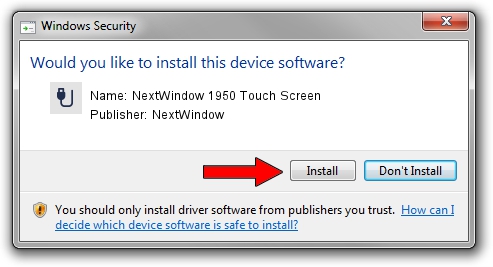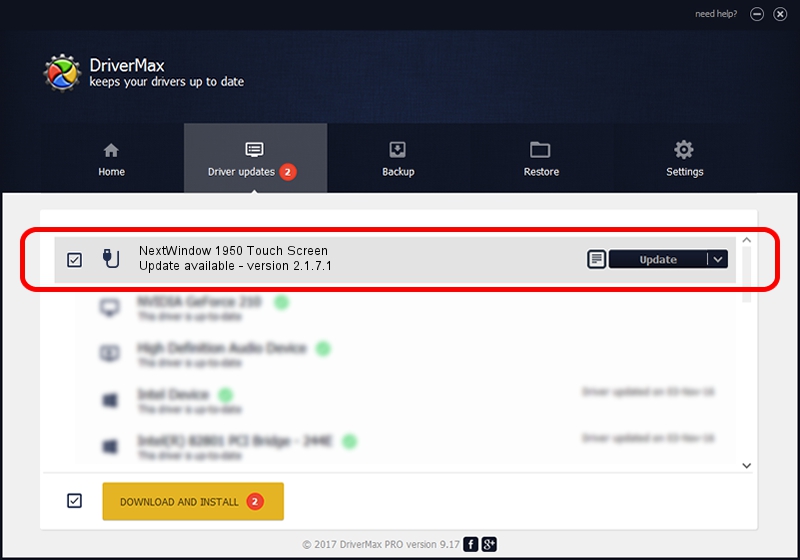Advertising seems to be blocked by your browser.
The ads help us provide this software and web site to you for free.
Please support our project by allowing our site to show ads.
Home /
Manufacturers /
NextWindow /
NextWindow 1950 Touch Screen /
USB/VID_1926&PID_0064&MI_00 /
2.1.7.1 Oct 28, 2009
NextWindow NextWindow 1950 Touch Screen - two ways of downloading and installing the driver
NextWindow 1950 Touch Screen is a USB human interface device class hardware device. The developer of this driver was NextWindow. The hardware id of this driver is USB/VID_1926&PID_0064&MI_00.
1. NextWindow NextWindow 1950 Touch Screen driver - how to install it manually
- You can download from the link below the driver setup file for the NextWindow NextWindow 1950 Touch Screen driver. The archive contains version 2.1.7.1 released on 2009-10-28 of the driver.
- Run the driver installer file from a user account with administrative rights. If your UAC (User Access Control) is enabled please confirm the installation of the driver and run the setup with administrative rights.
- Follow the driver setup wizard, which will guide you; it should be pretty easy to follow. The driver setup wizard will analyze your PC and will install the right driver.
- When the operation finishes shutdown and restart your computer in order to use the updated driver. It is as simple as that to install a Windows driver!
Driver rating 3.6 stars out of 69286 votes.
2. How to install NextWindow NextWindow 1950 Touch Screen driver using DriverMax
The advantage of using DriverMax is that it will install the driver for you in the easiest possible way and it will keep each driver up to date. How easy can you install a driver with DriverMax? Let's take a look!
- Start DriverMax and press on the yellow button that says ~SCAN FOR DRIVER UPDATES NOW~. Wait for DriverMax to analyze each driver on your PC.
- Take a look at the list of detected driver updates. Scroll the list down until you locate the NextWindow NextWindow 1950 Touch Screen driver. Click the Update button.
- That's it, you installed your first driver!

Jun 20 2016 12:48PM / Written by Dan Armano for DriverMax
follow @danarm